Using the Lead Import / Update Tool
The Lead Import/Update tool allows you to bring all your lead data into WhatConverts in one place. Whether you're importing new leads from offline events, syncing closed sales from your CRM, or migrating historical data, this tool helps you maintain accurate attribution, consistent categorization, and complete ROI tracking.
You can use this tool to either:
- Import new leads that don't yet exist in WhatConverts
- Update existing leads with additional data
Accessing the Tool
The Lead Import/Update tool is currently available at the profile level only. To access it, navigate to Profile Settings > Lead Import/Update.
Preparing Your CSV File
Before importing or updating leads, you'll need a properly formatted CSV file containing your lead data. You can download the CSV template directly from the Help Center sidebar in the WhatConverts application, which includes columns for all platforms and lead types. If you're exporting data from your CRM, you can often use that file directly and map columns as needed. For detailed information on required column formats and field requirements, see our CSV Formatting Requirements article.
Deciding: Import or Update?
Import New Leads when you're:
- Adding leads from offline events or trade shows
- Migrating historical lead data into WhatConverts
- Creating leads that don't currently exist in your account
Update Existing Leads when you're:
- Syncing closed sales data from your CRM
- Adding quote values or categories to leads already tracked by WhatConverts
- Enhancing existing lead records with additional information
How to Import or Update Leads
The import/update process follows the same 3-step workflow regardless of which option you choose, but the steps vary based on whether you're importing new leads or updating existing ones.
Step 1: Choose Your Action and Upload Your File
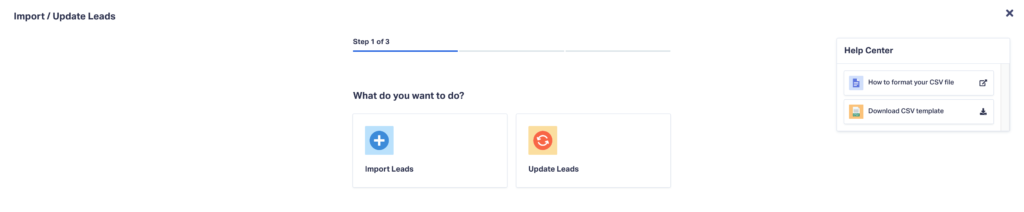
Select either "Import Leads" or "Update Leads" based on your needs.
If you chose Import Leads:
- The system will notify you that your CSV file must include Lead Type, Date Created, and Timezone columns
- Upload your formatted CSV file, then click Continue
If you chose Update Leads:
- The system will notify you that your CSV file must include Lead ID, Email Address, or Phone Number columns for matching
- Upload your formatted CSV file
- Configure how you want updates to be processed:
- Enable "Import unmatched file records as new leads" if you want unmatched records created as new leads instead of skipped (disabled by default)
- Enable "Combine existing Sales Value with uploaded one" if you want values added together instead of replaced (disabled by default)
- Click Continue
Step 2: Map Your Columns
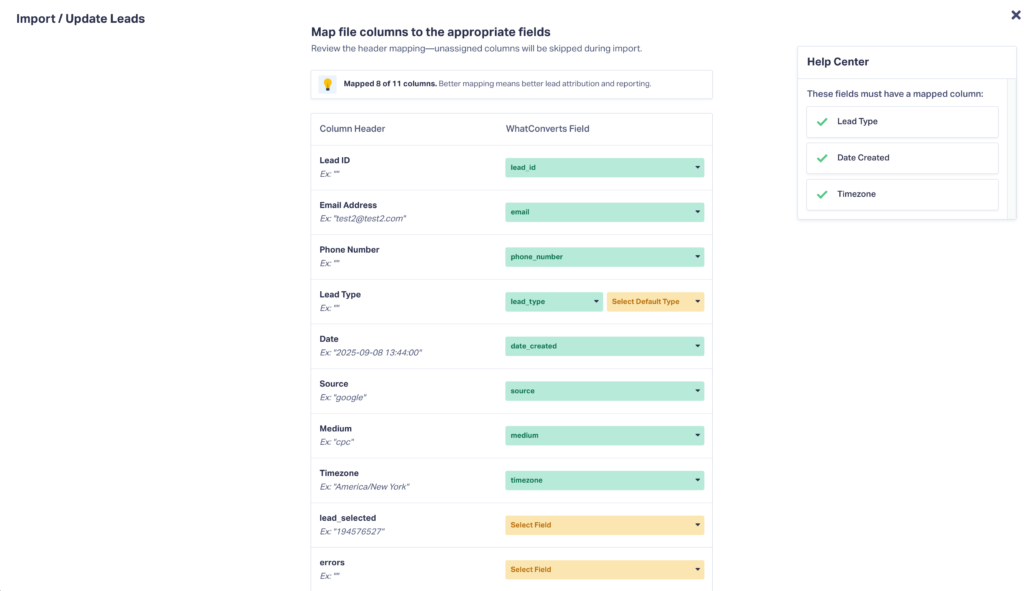
The system will automatically map columns it recognizes from your CSV file. These appear in green dropdown menus already populated with the correct WhatConverts field.
For any unmapped columns (shown in yellow "Select Field" dropdowns), you can either:
- Manually select the appropriate WhatConverts field from the dropdown
- Leave them unmapped if you don't want to import that data
Field requirements differ based on your choice:
For Import Leads:
- Required fields: Lead Type, Date Created, and Timezone must be mapped before you can continue
- If your CSV doesn't include a Lead Type column, you can select a default lead type that will be assigned to all imported leads
- The Help Center sidebar shows required fields with checkmarks
For Update Leads:
- At least one matching field—Lead ID, Email Address, or Phone Number—must be mapped for the update process to work
- The Help Center sidebar shows suggested fields for matching
Click Continue once your required fields are mapped.
Step 3: Review and Confirm
For Import Leads:
Review the import summary, which shows:
- Total number of leads found in your file
- Any leads with errors
- Billing verification (ensures your account has sufficient funds)
Check the approval box to acknowledge additional costs for importing leads.
Click "Import Leads" to complete the process. You'll see a confirmation screen showing how many leads were successfully processed. Click Finish to return to your import/update history.
For Update Leads:
Review the update summary, which shows:
- Total number of leads found in your file
- Any leads with errors (these will be skipped during update)
- Billing verification
- Matching records that need your verification
If the system finds multiple leads in WhatConverts with the same contact information as a record in your CSV file, you'll need to verify which lead should be updated. Expand the "Matching Records" section to see all matches.
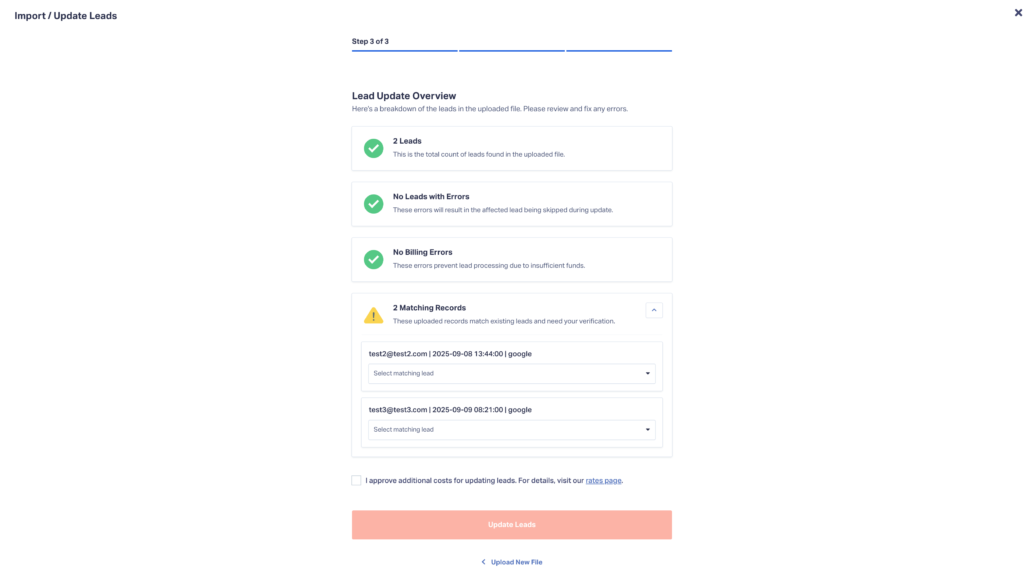
For each matched record, the system displays:
- The contact information from your CSV file (email, date, source)
- A dropdown menu listing all matching leads in WhatConverts
Select the correct lead for each match. The dropdown shows leads in order from most recent to oldest. The most recent lead is typically the correct choice.
Check the approval box to acknowledge additional costs for updating leads.
Click "Update Leads" to complete the process. You'll see a confirmation screen showing how many leads were successfully processed. Click Finish to return to your import/update history.
Tips for Success
- Download and use the CSV template to ensure proper formatting
- Review the CSV formatting requirements article before uploading your file
- When updating leads, select the most recent lead if multiple matches are found
- Unmapped columns won't cause errors—they'll simply be skipped
- Verify your account has sufficient funds before importing or updating large batches of leads
Need Help?
If you have questions or need assistance, contact WhatConverts Support or email support@whatconverts.com.
Get a FREE presentation of WhatConverts
One of our marketing experts will give you a full presentation of how WhatConverts can help you grow your business.
Schedule a Demo




