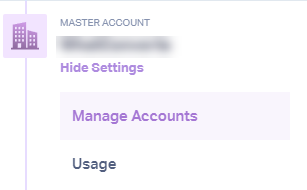Setting Up A New Account
Create an Account.
1Login into to your Master Account.
2Select the "Master Account Icon", then click "Manage Accounts".
Click "Add Account". Enter the Account Name. Enter the website URL and click "Finish".
Create a New Profile in an Account.
1Click the "Account Icon" when you're in the account you want to add a profile to. Click "Manage Profiles".
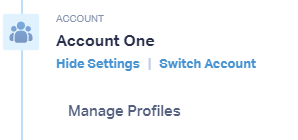
Click "Add Profile". Enter the Profile Name. Enter the website URL and click "Finish".
Get a FREE presentation of WhatConverts
One of our marketing experts will give you a full presentation of how WhatConverts can help you grow your business.
Schedule a Demo