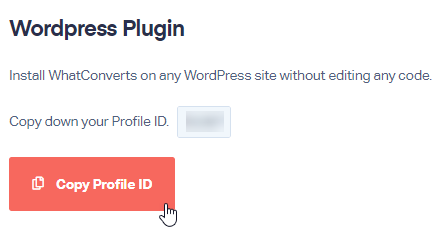Adding WhatConverts Script to Your Site
To track leads in WhatConverts from your website, you will need to implement the WhatConverts Tracking Code.
This page will walk you through setting up tracking using the standard HTML code or the WhatConverts WordPress Plugin. To learn how to set up tracking using another platform like Shopify or Squarespace, check out our Ecommerce Integrations and Site Builder Integrations help articles.
Implementing Using Standard HTML Code
1In your WhatConverts profile, select "Tracking" from the top menu. Select "Tracking Code".
2Copy & paste the Standard HTML Code onto every page of your website, preferably in the <head> of the page. It can also go before the </body> tag . This script contains your unique 5 digit Tracking Code.
<script src="//s.ksrndkehqnwntyxlhgto.com/*****.js"></script>
The characters ***** will be replaced with your unique 5 digit Profile ID.
Note: You can also implement your HTML tracking code using Google Tag Manager. For instructions, check out our article on the Google Tag Manager integration.
Implementing Using WordPress Plugin
1In your WhatConverts profile, select "Tracking" from the top menu. Select "Tracking Code". Copy down your Profile ID number (e.g. 60913).
2Download the WordPress Plugin (You can also find the WhatConverts Plugin by searching inside of WordPress).
3Upload the WhatConverts directory to your plugins directory. Activate the plugin through the Plugins Menu in WordPress.
On the left menu in WordPress, select "Settings". Choose "WhatConverts". Add your Profile ID from WhatConverts and click "Save Changes".
Get a FREE presentation of WhatConverts
One of our marketing experts will give you a full presentation of how WhatConverts can help you grow your business.
Schedule a Demo