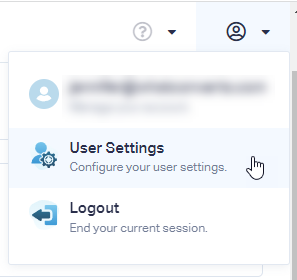How Can I Change my Date Format?
1Log into your WhatConverts dashboard, select "User" from the top right navigation. Select "User Settings".
2On the General Settings page, select the date format you would like to update to from the Date Display drop down. Click "Update General Settings".
All changes are retroactive, which allows you to change the date format at any time you wish without affecting data.
Note:
- The
Date Display
- is user specific. This change will only affect your user account.
Get a FREE presentation of WhatConverts
One of our marketing experts will give you a full presentation of how WhatConverts can help you grow your business.
Schedule a Demo