Make (Integromat) Integration
1Log into Make and select "Scenarios" from the left-side menu.
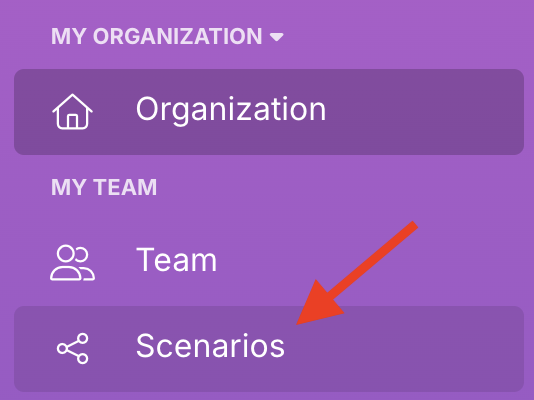
2Click "+ Create a new scenario" in the top-right corner and select "WhatConverts" from the app menu.
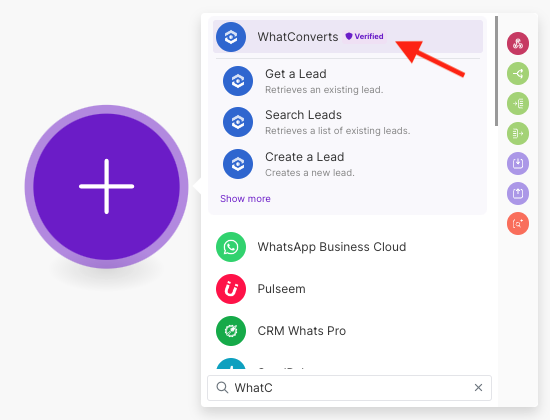
3Scroll down and select "Make an API Call." Under "Connection," click "Add."
4From here, you'll need to retrieve your API Token and Secret from within WhatConverts.
- To generate a profile API Key, navigate to an account profile and select the "Tracking" dropdown at the top of the page. Select "Integrations."
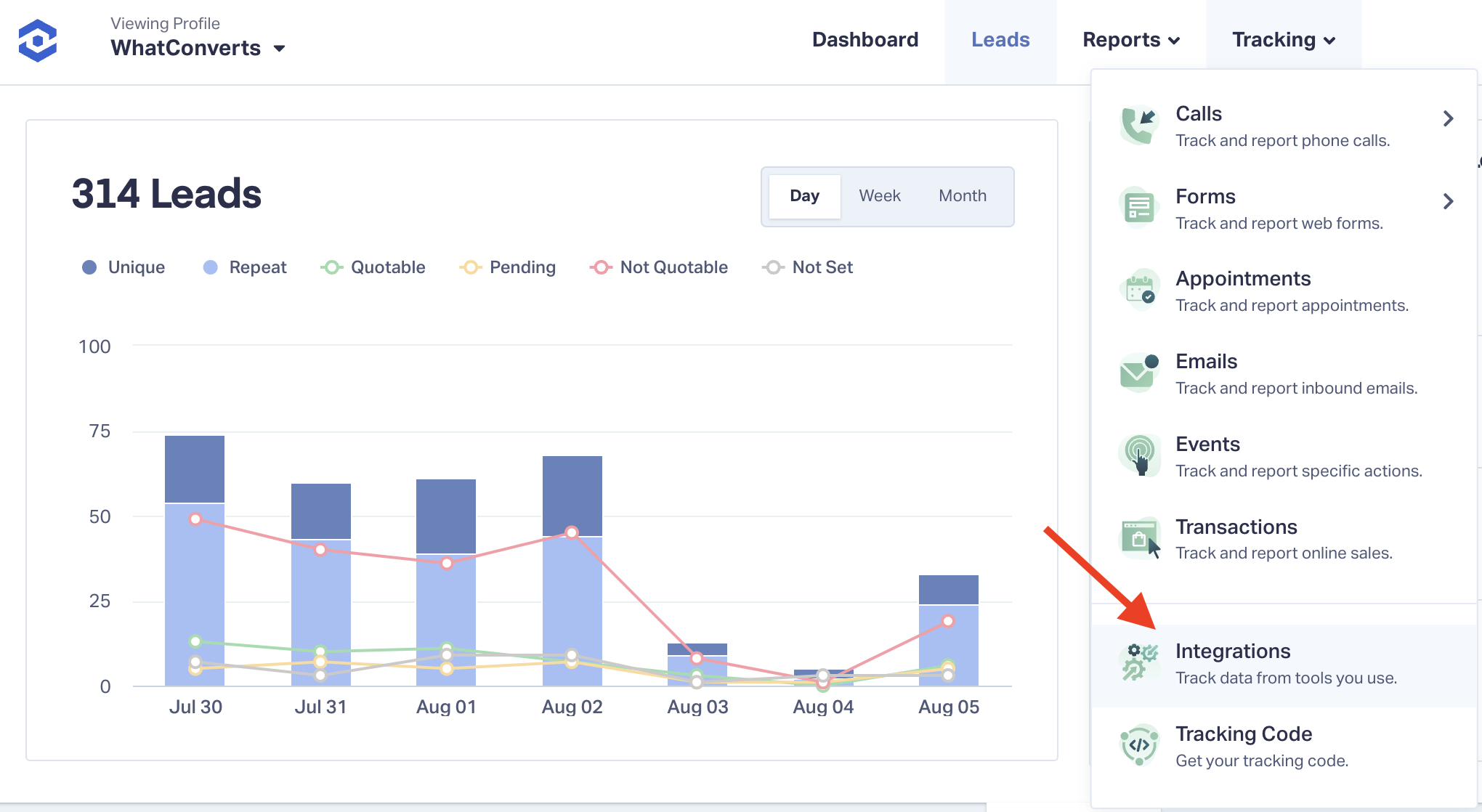
- To generate a Master API Key, navigate to the Master Account menu on the left-hand side of the page and select "Master Integrations."
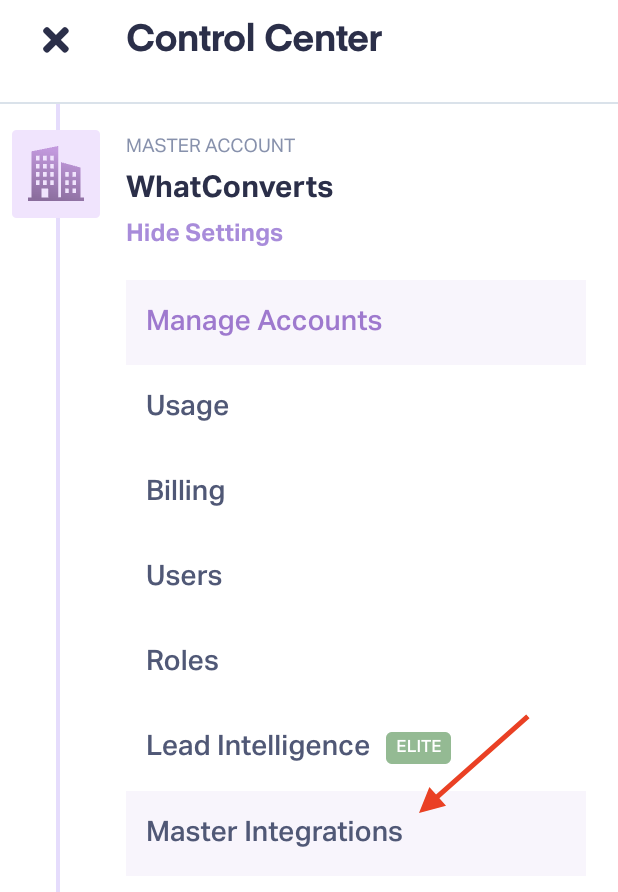
5Under API Keys, select "Connect."
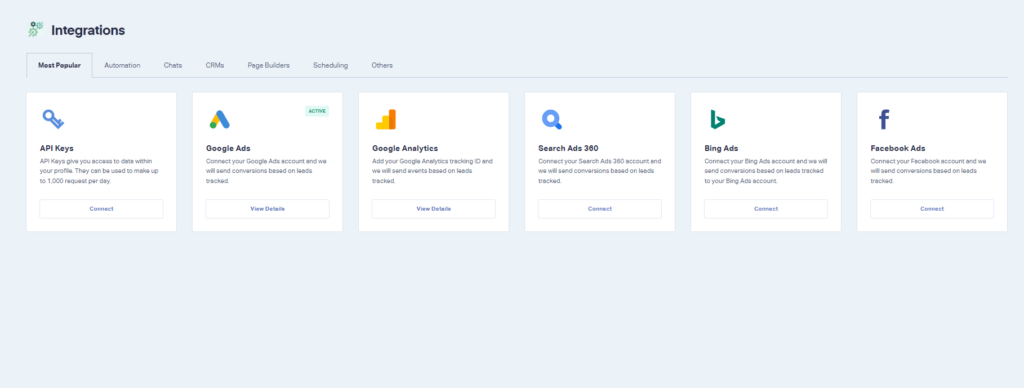
6Click "Generate API Key."
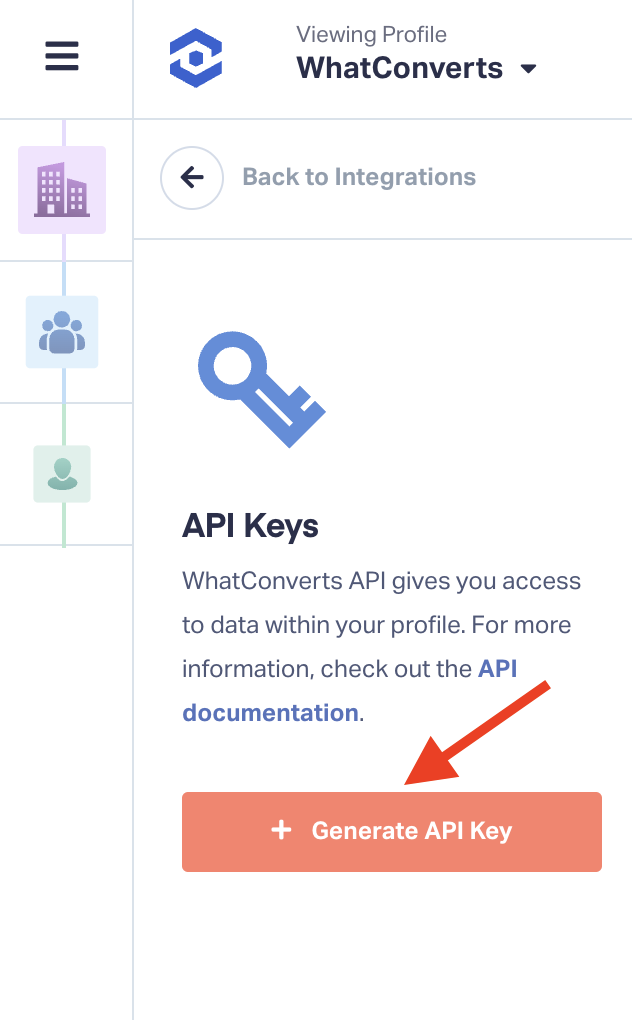
7Click the lock icon to view your API Secret. Copy the API Token and Secret into the appropriate Make fields.
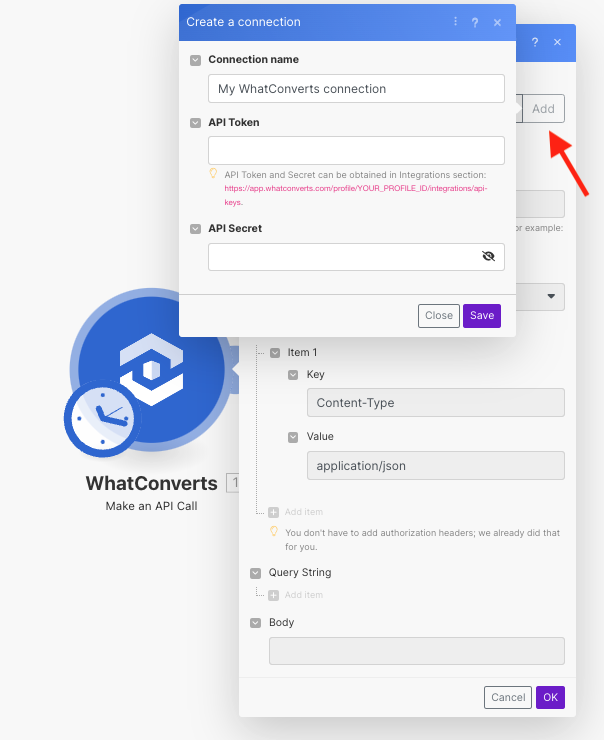
You can now set up any of the built-in WhatConverts action triggers in Make.
To set up an integration using Webhooks
1Click the "+" symbol. Scroll down the menu and select "Webhooks".
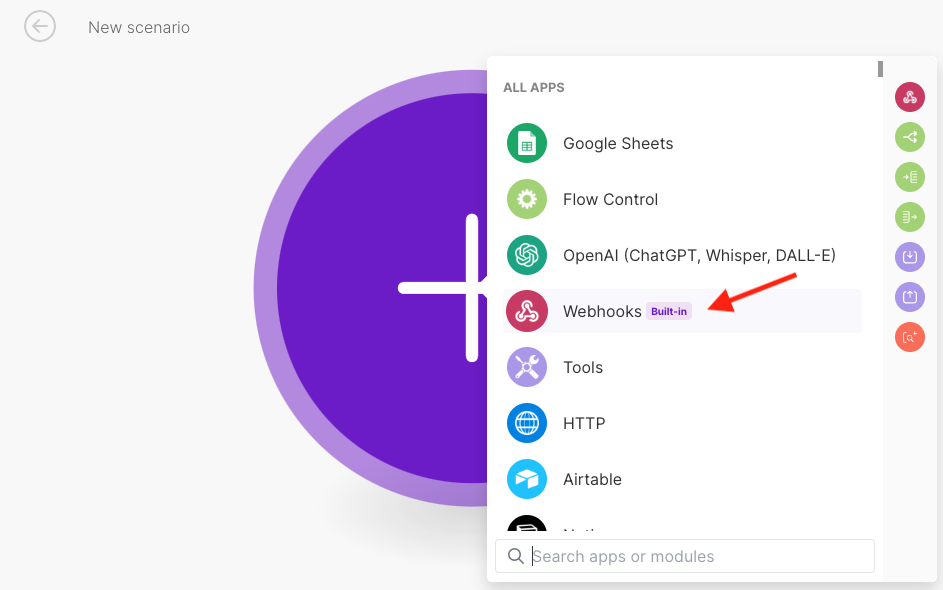
3 Select "Custom webhook" under Triggers.
4 On the Webhooks pop-up, click "Add". Under Webhook name, give your webhook an easily identifiable name.
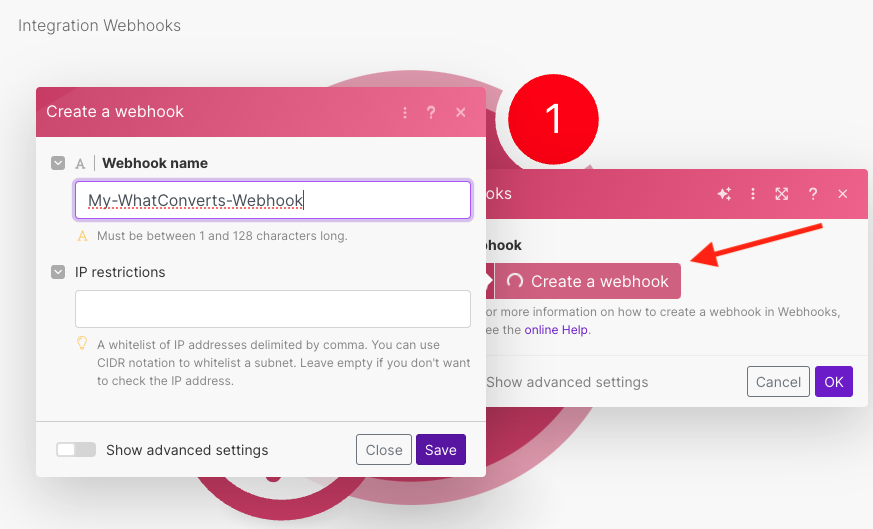
5 Click "Save". Once created, select "Copy address to clipboard".
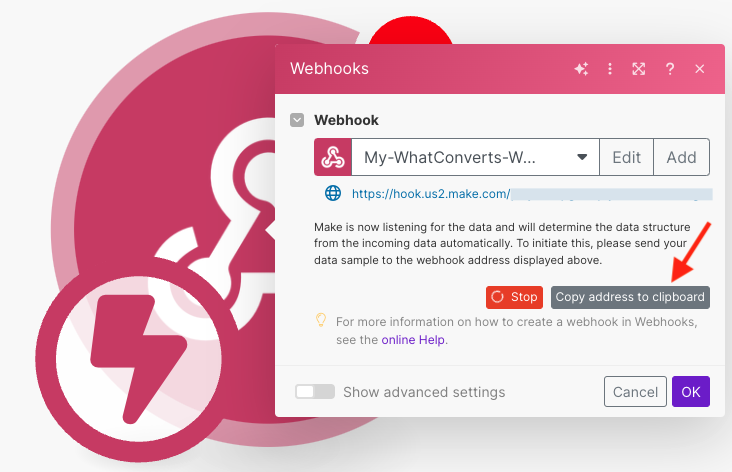
6 In a new tab or window, log into the WhatConverts profile you want to integrate with Make. Click "Tracking" in the top menu. Select "Integrations".
![]()
Select the "Automation" tab. Click "Connect" in the Webhooks module.
5Click "+ Add Webhook". Next to Webhook URL, "Paste" the copied webhook from Make. Select all of the lead types that you wish to pass using Make and choose the trigger type(s) that you wish to trigger the webhook. Click "+ Add".
Your WhatConverts profile will now actively pass your leads into the Make webhook based on your webhook settings.
If you have any questions, please contact us here: Contact WhatConverts Support or email support@whatconverts.com
Get a FREE presentation of WhatConverts
One of our marketing experts will give you a full presentation of how WhatConverts can help you grow your business.
Schedule a Demo




