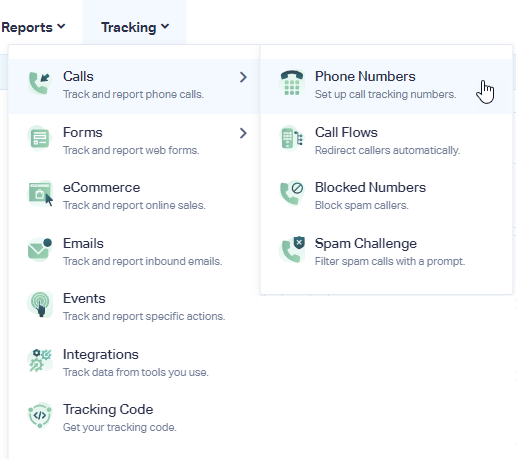How do I Track Calls on Third Party Sites?
1Log into your WhatConverts profile. Click "Tracking" in the top menu. Select "Calls", then "Phone Numbers".
2Click "+ Add Phone Number". Select "Advanced Setup". Choose "Offline" and click "Next Step". Move the slider to "1". Choose the Country, Phone Number Type (Local or Toll Free) and Area Code and click "Find Numbers". Select a number that will be used to track calls on a third party site (such as Facebook, Yelp or Kijiji) and click "Next Step".
3Enter the Destination Number that you are forwarding your calls to and give your phone number a name that will identify where the phone number is listed (such as "Yelp"). Click "Next Step".
The next few prompts will guide you through setting up these tracking numbers to ensure you have all the features that you're looking for:
- Call Recording
- Call Greetings (a message that is played to the caller)
- Call Whisper (a message that is played to the call recipient)
- Tracking Text Messages
- Call Transcription
- PCI Redaction
Once you are satisfied with the settings you've chosen, click "Finish".
4Update the phone number on your third party site with the number you have just obtained.
Get a FREE presentation of WhatConverts
One of our marketing experts will give you a full presentation of how WhatConverts can help you grow your business.
Schedule a Demo