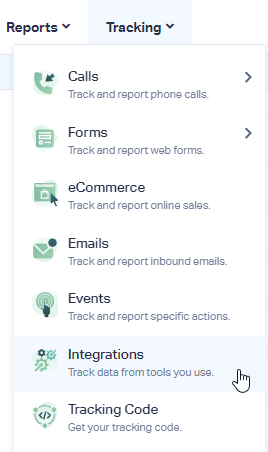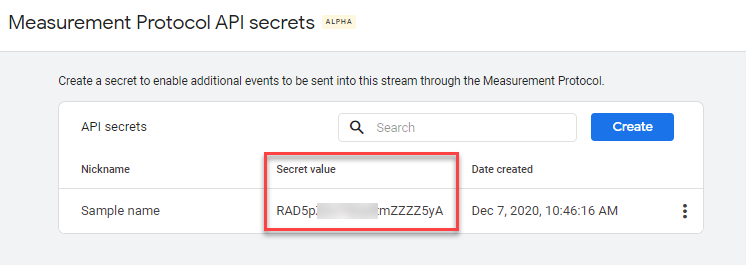Connect WhatConverts to Google Analytics 4
1Log into the WhatConverts profile you'd like to set up Google Analytics 4 in. Click "Tracking" in the top menu. Select "Integrations".
Click "View Details" in the Google Analytics module.
2Click "+ Add Property". Select "Google Analytics Version 4" from the Property Type drop down.
Enter your Measurement ID and API Secret from Google Analytics into the boxes where prompted.
Where to find your Google Analytics Measurement ID and API Secret
- Sign in to your Google Analytics account. Click on the "Admin" tab in the bottom left of your screen. Make sure the correct Account and Property are selected.
- Click on "Data Streams" located under the Property section and select the data stream you would like to send leads to. You will see your "Measurement ID", copy and paste that value in the Measurement ID box in the Google Analytics integration in WhatConverts.
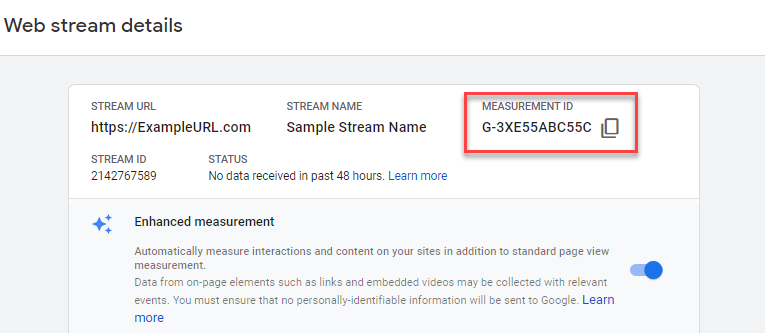
- In the same window in Google Analytics, under Additional Settings, click on "Measurement Protocol API Secrets". Click "Create".
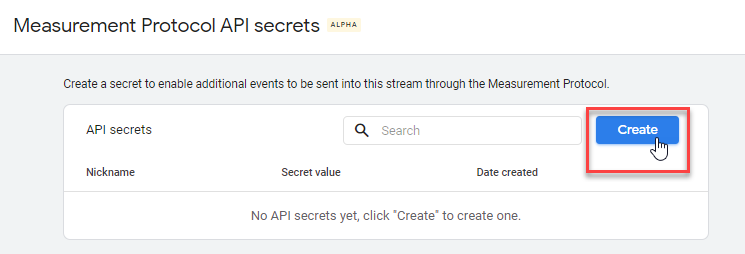
In the window, give your API secret a nickname then click "Create" again. You will see your API Secret, copy and paste that value in the API Secret box in the Google Analytics integration setup in WhatConverts.
Once the values have been added to the Enter property information page in WhatConverts, click "Next Step".
Select the Lead Types you would like to pass to Google Analytics 4 and click "Finish".
See Lead Events in Google Analytics 4
Log into Google Analytics, make sure to select your GA4 property. Under the Events section on the left side navigation, click "All Events".
Note:
- It can take 24-48 hours for your events to show up in GA4.
The events you'll see from WhatConverts have the following names and parameters attached to the events.
Phone Call
Event Name: phone_call
- phone_name => {Phone Title}
- tracking_number => {Tracking Number}
- call_duration_seconds => {Duration in Seconds}
- value => {Sales Value}
- status => {Unique/Repeat} Lead
- page_location => {Lead URL}
- source => {Source}
- medium => {Medium}
- lead_id => {LEAD ID}
Web Form
Event Name: web_form
- form_name => {Form Title}
- value => {Sales Value}
- status => {Unique/Repeat} Lead
- page_location => {Lead URL}
- source => {Source}
- medium => {Medium}
- lead_id => {LEAD ID}
Appointment
Event Name: appointment
- value => {Sales Value}
- status => {Unique/Repeat} Lead
- page_location => {Lead URL}
- source => {Source}
- medium => {Medium}
- lead_id => {LEAD ID}
Chat
Event Name: chat
- value => {Sales Value}
- status => {Unique/Repeat} Lead
- page_location => {Lead URL}
- source => {Source}
- medium => {Medium}
- lead_id => {LEAD ID}
Event
Event Name: event
- category => {Event Category}
- action => {Event Action}
- label => {Event Label}
- value => {Sales Value}
- status => {Unique/Repeat} Lead
- page_location => {Lead URL}
- source => {Source}
- medium => {Medium}
- lead_id => {LEAD ID}
Event Name: email
- value => {Sales Value}
- status => {Unique/Repeat} Lead
- page_location => {Lead URL}
- source => {Source}
- medium => {Medium}
- lead_id => {LEAD ID}
Text Message
Event Name: text_message
- phone_name => {Phone Title}
- tracking_number => {Tracking Number}
- value => {Sales Value}
- status => {Unique/Repeat} Lead
- page_location => {Lead URL}
- source => {Source}
- medium => {Medium}
- lead_id => {LEAD ID}
Transaction
Event Name: purchase
- transaction_id => {Transaction ID}
- shipping => {Transaction Shipping}
- tax => {Transaction Tax}
- value => {Sales Value}
- status => {Unique/Repeat} Lead
- page_location => {Lead URL}
- source => {Source}
- medium => {Medium}
- lead_id => {LEAD ID}
Other
Event Name: other
- value => {Sales Value}
- status => {Unique/Repeat} Lead
- page_location => {Lead URL}
- source => {Source}
- medium => {Medium}
- lead_id => {LEAD ID}
If you'd like to see your events as conversions in your acquisition data, toggle the Mark as conversion tab to "On".
Data Thresholds
If there are a low number of events during the selected date range then it is possible for Google Analytics to not display certain events due to their data thresholds.
You can change the reporting identity in Google Analytics to device-only reporting to make sure that all events are reported. In Google Analytics select "Admin" then under your property select "Reporting Identity" and finally select the "Device-based" option (click "Show all" if not shown by default) and click "Save".
It is possible to change the reporting identity to from one option to another without affecting data. Please visit Reporting Identities for additional information.
If you have any questions, please contact us here: Contact WhatConverts Support or email support@whatconverts.com
Get a FREE presentation of WhatConverts
One of our marketing experts will give you a full presentation of how WhatConverts can help you grow your business.
Schedule a Demo