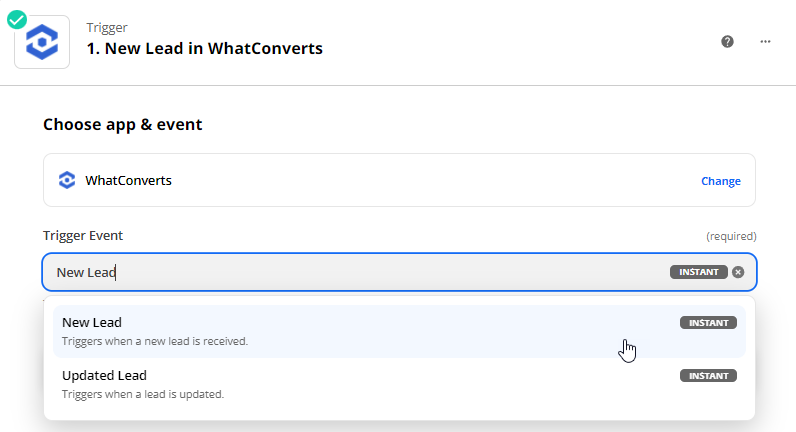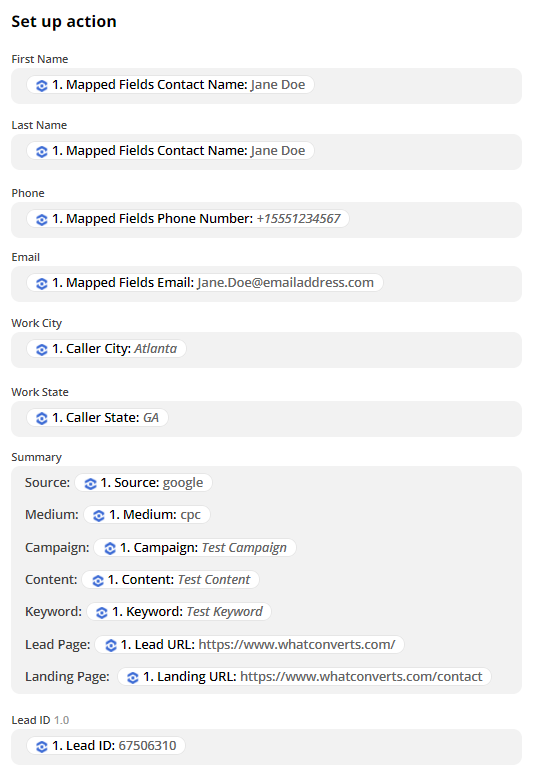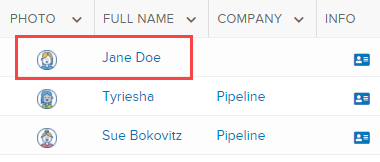Pipeline Integration
Pipeline (previously known as PipelineDeals) is a web-based sales CRM and pipeline management tool. WhatConverts integrates with Pipeline through Zapier to send leads directly into the CRM software.
1In Pipeline, click on the profile icon in the top right and select "Account Settings". On the left-hand side, under Data Entry, select "Custom Fields".
2Select the "Person" tab, then click "+ Add Custom Field". Select "Numeric Field", name the field Lead ID, and click "Save".
3Select the "Deal" tab, then click "+ Add Custom Field". Select "Numeric Field", name the field Lead ID and click "Save".
4Go to Zapier and click "Create Zap". Select "WhatConverts" as your Trigger App and "New Lead" as the Trigger event. Click "Continue".
Connect your WhatConverts account to Zapier or select your WhatConverts account. Click
"Continue".
On the Set up trigger page, select "Yes" only for the Lead Types you would like to send to the CRM. Select your profile from the drop down and click "Continue".
Important: For Phone calls and/or Chats, make sure to select "Yes" for only one of the Phone Call options to eliminate duplicates from being sent into your CRM.
- Phone Call (Completed): Sends the lead to the CRM once the Phone Call has finished
- Phone Call (Modified): Sends the lead to the CRM when a phone call is in progress and the lead in WhatConverts is modified.
- Phone Call (In Progress): Sends the lead to the CRM when a phone call has begun. This is the option to use if you would like your agents to update the CRM while they are on the phone with the caller.
Select "Test trigger". Select a lead from the drop-down and click "Continue".
Note: If no lead is found, submit a test lead and re-test this step of your Zap.
3Select "Pipeline CRM" as your Action App. Select "Create Person" as the Action event. Click "Continue". Connect or select your Pipeline account; click "Continue".
We highly recommend setting up Field Mapping in WhatConverts prior to completing this step.
On the Set up action page select the following:
First Name: "Mapped Fields Contact Name"
Last Name: "Mapped Fields Contact Name"
Email: "Mapped Fields Email"
Phone: "Mapped Fields Phone Number"
Work City: "Caller City"
Work State: " Caller State"
Summary: Type the following and select the fields from the drop down: Source, Medium, Campaign, Content, Keyword, Lead Page and Landing Page
Lead ID: "Lead ID"
Click "Continue". Review your data and click "Test & Continue". Turn your Zap "On">
3Go to Pipeline, click "People". Your WhatConverts lead will now be located in the list as a Person contact.
If you have any questions, please contact us here: Contact WhatConverts Support or email support@whatconverts.com
Get a FREE presentation of WhatConverts
One of our marketing experts will give you a full presentation of how WhatConverts can help you grow your business.
Schedule a Demo