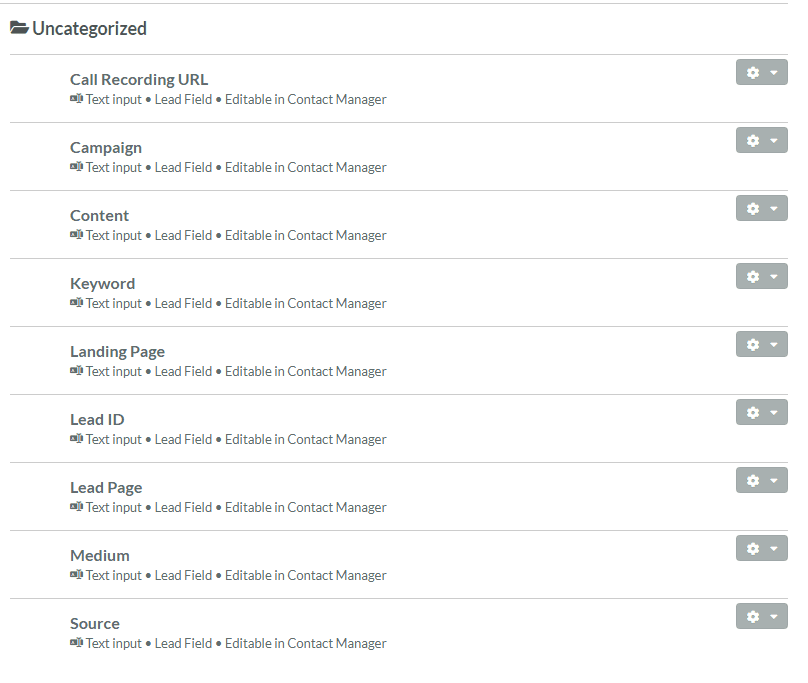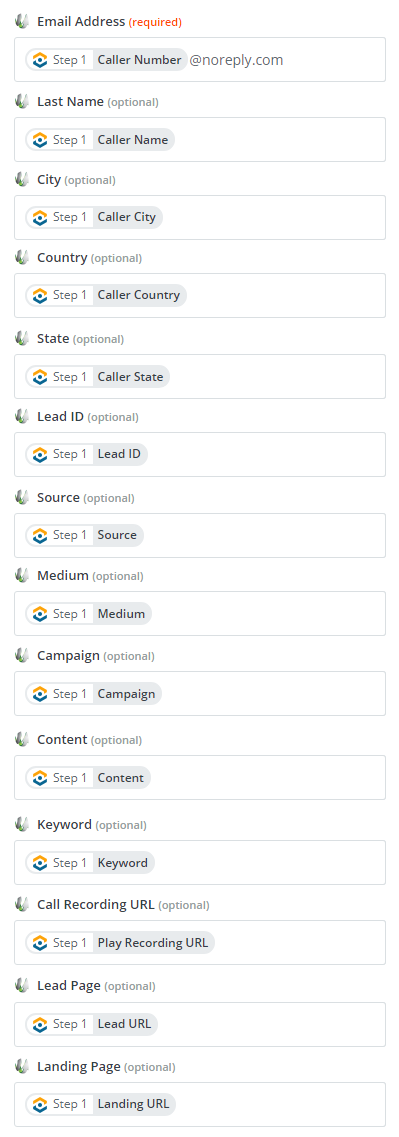Send Phone Call Leads to SharpSpring
1Go to your SharpSpring Account and create new custom fields. Go to, "Settings" and select the “Customize Fields” option in SharpSpring by clicking on "Settings" then "Custom Felds" from the left hand menu. Click on the “+ Add Field” button at the top of the page, choose Lead Field. Create the following fields:
- Note: When creating the fields, make sure that you have selected the "Visible in Contact Manager" check box and "Text Input" as the Field Type.
- Call Recording URL
- Campaign
- Content
- Keyword
- Landing Page
- Lead ID
- Lead Page
- Medium
- Source
2Go to Zapier. Click "Create Zap". Select "WhatConverts" as the Trigger App and "New Lead" as the Trigger Event.
Connect your WhatConverts account to Zapier or select your WhatConverts profile. Click "Continue".
On the Set up trigger page, select "Yes" only for one Phone Call lead type you would like to send to SharpSpring. Select your profile from the drop down and click "Continue".
Important: For Phone calls and/or Chats, make sure to select "Yes" for only one of the Phone Call options to eliminate duplicates from being sent into your CRM.
- Phone Call (Completed): Sends the lead to the CRM once the Phone Call has finished
- Phone Call (Modified): Sends the lead to the CRM when a phone call is in progress and the lead in WhatConverts is modified.
- Phone Call (In Progress): Sends the lead to the CRM when a phone call has begun. This is the option to use if you would like your agents to update the CRM while they are on the phone with the caller.
Select "Test trigger". Select a lead from the drop-down and click "Continue".
Note: If no lead is found, place a test call and re-test this step of your Zap.
3Select "SharpSpring" as the Action App and "Create/Update Contact" as the Action Event. Connect to your SharpSpring account and in the template, connect the following fields:
- Email Address: Select "Caller Number" from the drop-down, then type in "@donotreply.com"
Last Name: Caller Name
City: Caller City
Country: Caller Country
State: Caller State
Phone Number: Caller Number
Lead ID: Lead ID
Source: Source
Medium: Medium
Campaign: Campaign
Content: Content
Keyword: Keyword
Call Recording URL: Play Recording URL
Lead Page: Lead URL
Landing Page: Landing URL
Click "Continue" and send a test to SharpSpring. When the Zap is successful, click "Finish", give your Zap a name and turn your Zap on.
If you have any questions, please contact us here: Contact WhatConverts Support or email support@whatconverts.com
Get a FREE presentation of WhatConverts
One of our marketing experts will give you a full presentation of how WhatConverts can help you grow your business.
Schedule a Demo