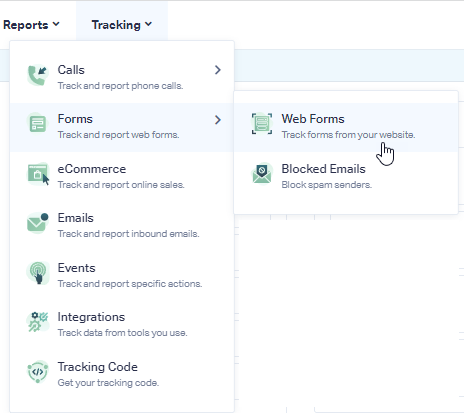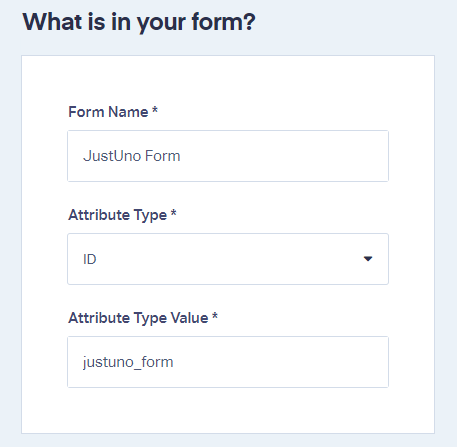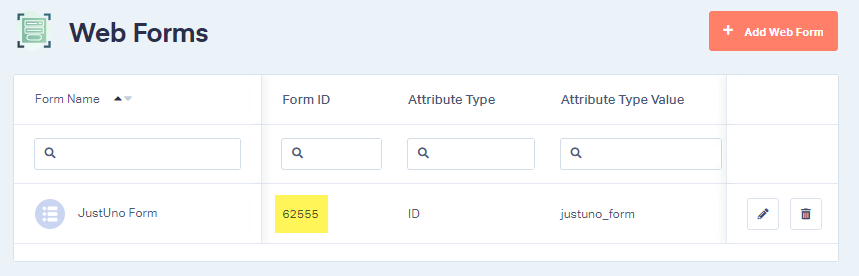JustUno Form Tracking
1Log into the WhatConverts profile you want to track your JustUno form in. From the top menu, select "Tracking", then "Forms". Click "Web Forms".
Select "Manual Setup". Give your form a name and choose "ID" for Form Attribute and then enter "justuno_form" as the Attribute Type Value.
Copy the Form ID from your list of forms.
2In the same location you have implemented your JustUno code add the following script:
<script>
window.ju_custom_event = function(email, eventname, promotitle, step, cmid, options, data){
if (step==2 && email!=''){
wc_form_ypbib(#####,{ 'Email': email });
}
}
</script>
Replace "#####" with your copied Form ID.
3Go to your website where the JustUno form has been implemented. Fill out the form and submit a test lead. Go back to your WhatConverts Profile. Click "Leads" in the top menu. Under the Lead Manager review your test form submission.
If you have any questions, please contact us here: Contact WhatConverts Support or email support@whatconverts.com
Get a FREE presentation of WhatConverts
One of our marketing experts will give you a full presentation of how WhatConverts can help you grow your business.
Schedule a Demo