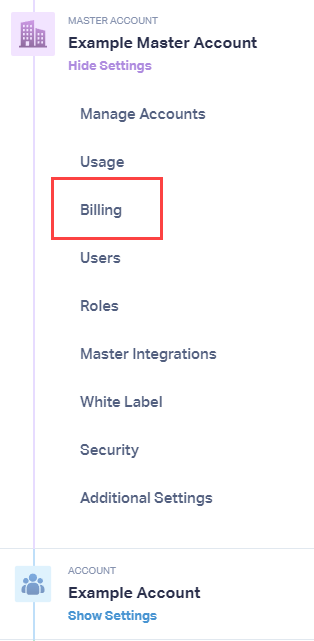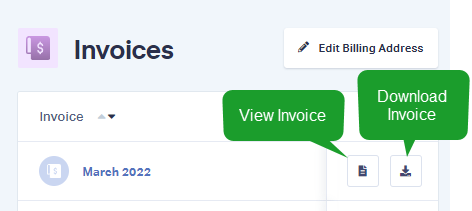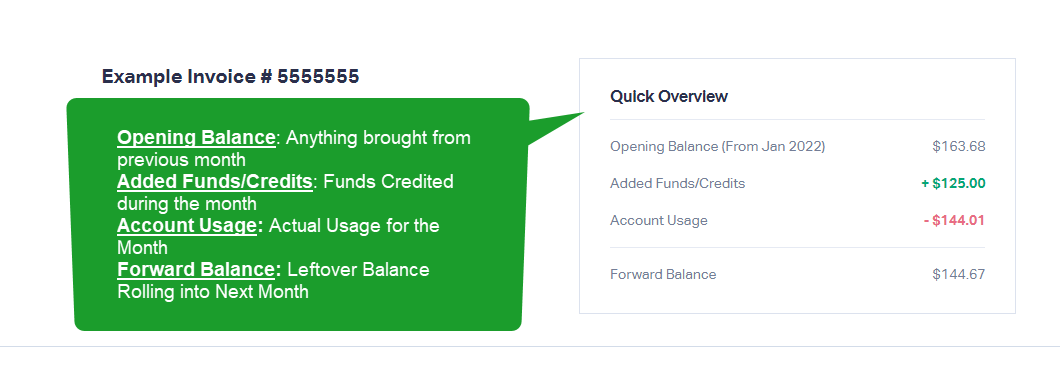Where can I Access my Monthly Usage Summary?
1Log into your WhatConverts Master Account. Click the "Master Account" icon and select "Billing".
2On the left side, select "Invoices". For the month you would like to review, you can "View" or "Download" your invoice for that period. If it is the current month, you will see your Invoice to date. Click "View Invoice".
3The Invoice will provide all information for charges, usage (including a total count of phone numbers, minutes and additional products used). Below is an example of the Quick Overview you'll see at the top of every invoice.
Get a FREE presentation of WhatConverts
One of our marketing experts will give you a full presentation of how WhatConverts can help you grow your business.
Schedule a Demo