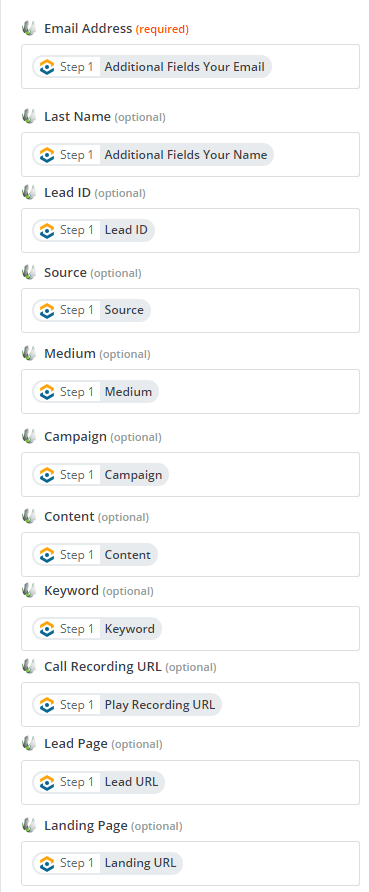Send Web Forms and Chats to SharpSpring
1Add custom fields to your SharpSpring account. Complete Step 1 from the article "Send Phone Call Leads to SharpSpring".
2Go to Zapier and click "Create Zap". Select "WhatConverts" as the Trigger App and "New Lead" as the Trigger Event. Click "Continue".
- We highly recommend setting up Field Mapping prior to completing this step.
Connect your WhatConverts account to Zapier or select your WhatConverts account. Click "Continue".
On the Set up trigger page, select "Yes" for Web Forms and Chats (completed). Select your WhatConverts profile from the final drop down. Continue through, select "Test trigger". Select a lead from the drop-down and click "Continue".
Note: If no lead is found, submit a test form or chat and re-test this step of your Zap.
3Select "SharpSpring" as your Action App and "Create/Update Lead" as your Action Event. Connect to your SharpSpring account and in the template, connect the following fields:
- Email Address: Select "Mapped Fields Email Address" from the drop-down, your email address field may look differently than shown below.
Last Name: Full Name (If you have mapped your fields, use Mapped Fields Contact Name)
Lead ID: Lead ID
Source: Source
Medium: Medium
Campaign: Campaign
Content: Content
Keyword: Keyword
Call Recording URL: Play Recording URL
Lead Page: Lead URL
Landing Page: Landing URL
Note: Your forms may have different field names than shown below. If so, match your fields from the WhatConverts Trigger Step to your Template.
Click "Continue" and send a test to SharpSpring. When the Zap is successful, click "Finish", give your Zap a name and turn your Zap on.
If you have any questions, please contact us here: Contact WhatConverts Support or email support@whatconverts.com
Get a FREE presentation of WhatConverts
One of our marketing experts will give you a full presentation of how WhatConverts can help you grow your business.
Schedule a Demo