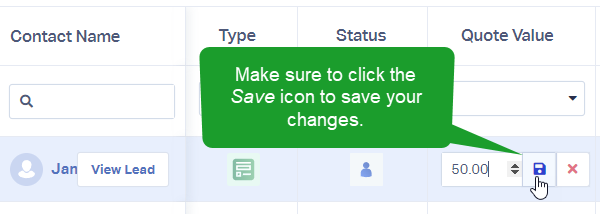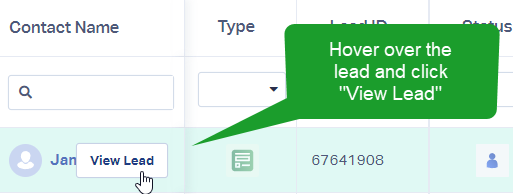Adding and Updating Sales and Quote Values
1Log into your WhatConverts Profile. Click "Leads" from the top menu. You can now update your sales or quote value in one of two ways:
Directly from the WhatConverts Lead Manager
2In the Lead Manager, add the column for Sales and/or Quote value to your Column Display.
- For more information on creating column views, see:
Creating and Saving Column Views
Click the $0.00 amount and enter the amount you wish to record for the Sales or Quote Value. Then, click the Save icon to record this value with the lead.
Within the Full Lead Details
2Locate the lead you wish to update the sales value for. Hover over the lead. In the Contact Name column (the first column on the left), click "View Lead" to open the full Lead Details.
3In the right panel, at the top of the Lead Details page, click the $0.00 amount to edit the Quote or Sales value. Enter the updated value and click the Save icon.
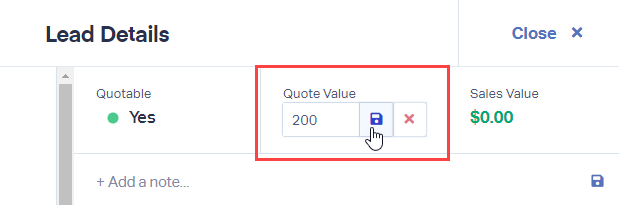
If you have any questions, please contact us here: Contact WhatConverts Support or email support@whatconverts.com
Get a FREE presentation of WhatConverts
One of our marketing experts will give you a full presentation of how WhatConverts can help you grow your business.
Schedule a Demo