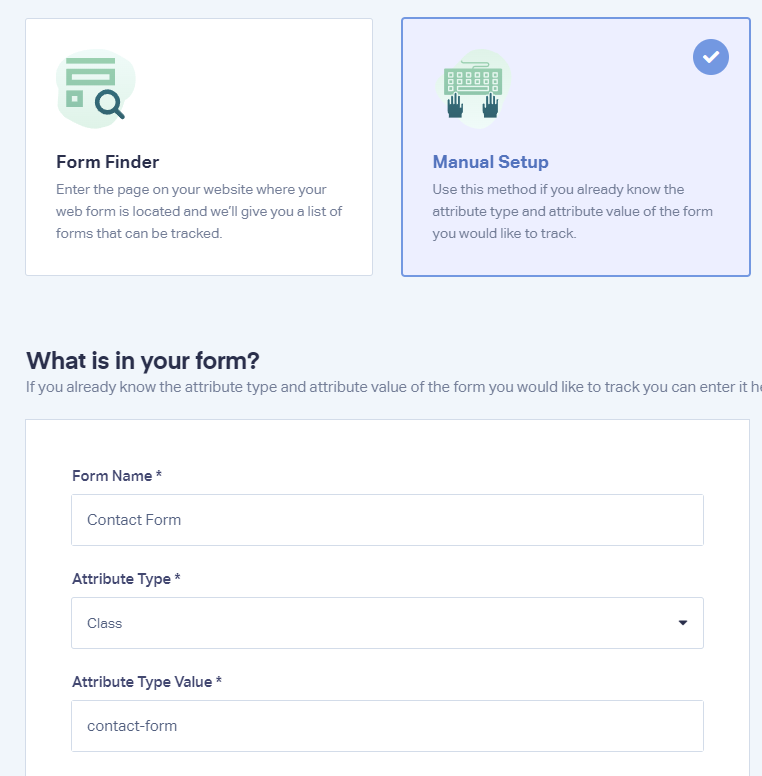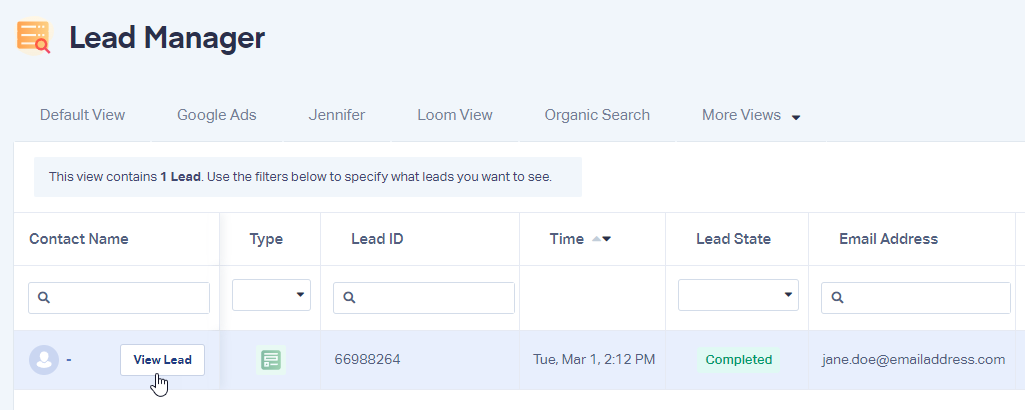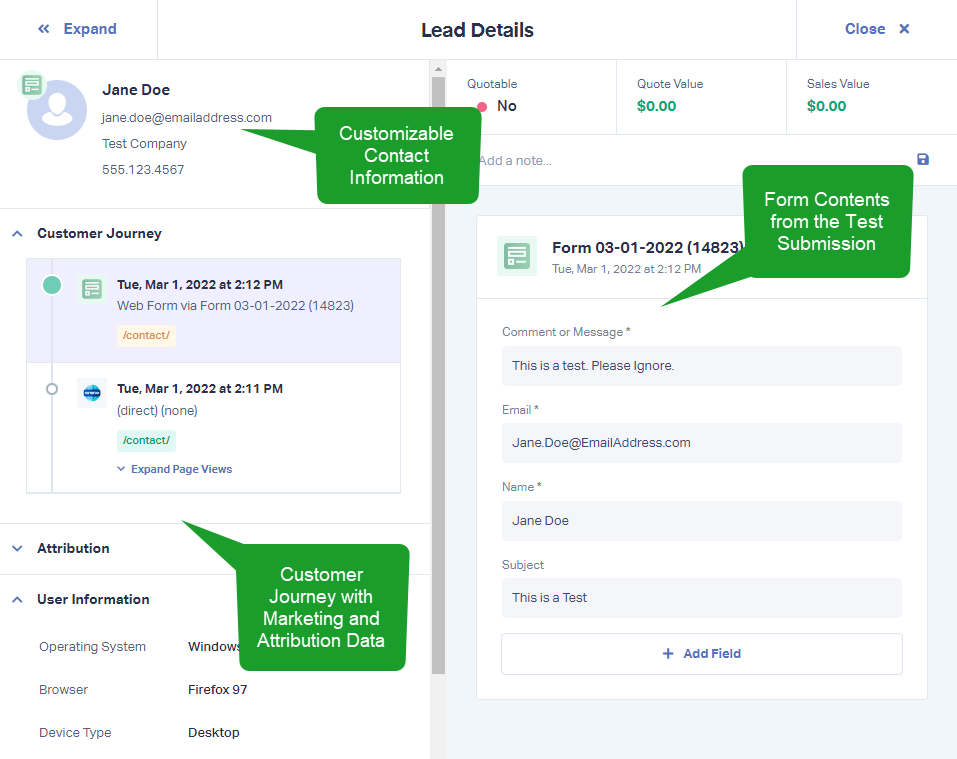Setting up Web Forms Manually
1Log into the WhatConverts profile you want to track the form in, select the “Tracking” top menu item, then “Forms”. Select "Web Forms". Click "Add Web Form”.
2Click "Manual Setup". Give your form a Name, select the Attribute Type of the form and then paste in the Attribute Type Value.
- Find out what Attribute Type your form is by navigating back to your website, select the page your form is on. Inspect the source of the page by right clicking on the outside of the page, and selecting “View Page Source”.
- "ID"
- "Class"
- "Action"
- "Name"
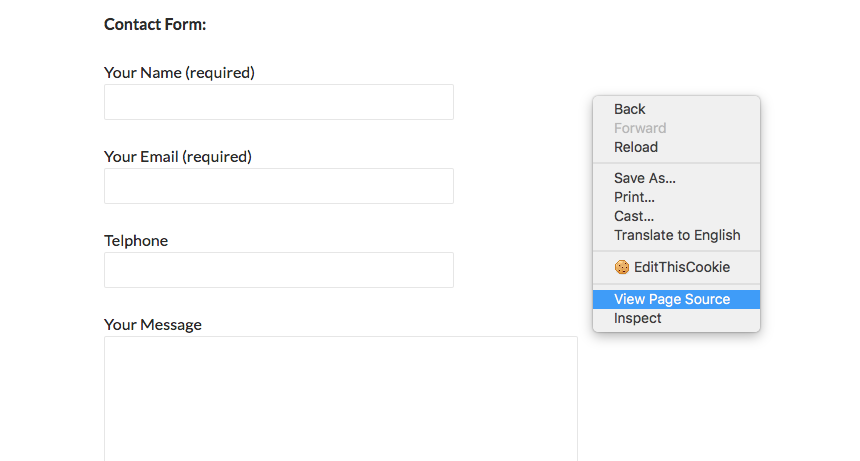
Find the form located in the source code. Open a search box by entering "Control + F" ("Command + F" for Macs) and typing "<form" in the search box.

Note: You are looking for one of the the Attribute Types:
3Click "Finish".
4Go to the page your form is located on and submit a test form. Go back to your WhatConverts profile. Select "Leads" from the top menu. Scroll down to the Lead Manager. You should see your test form submission in the list.
To review the full Lead Details for the submission, including all of the form input data, click "View Lead" as shown in the image above.
If you have any questions, please contact us here: Contact WhatConverts Support or email support@whatconverts.com
Get a FREE presentation of WhatConverts
One of our marketing experts will give you a full presentation of how WhatConverts can help you grow your business.
Schedule a Demo