Automatically Qualify Calls or Add Data to a Call in a Call Flow
1Log into the WhatConverts Profile you want to set up the Call Flow in. Click "Tracking" in the top menu. Select "Phone Calls" and click "Call Flows".
If you have an Incoming Call Flow to edit, click the "Pencil (Edit) Icon" to edit the Call Flow. If you need to set up a new Call Flow, click "Add Call Flow".
Note: Please see our Communication help documents for setting up new call flows
2Click the "+" icon before the dial step to set Lead Data when the dial step is made. Select "Set Lead Data".
3Give your step a name. Determine the value type you would like to set.
- System Value: This is a set value that is available in WhatConverts by default. With a System Value setting, you can determine if an incoming call is Quotable, the Quote or Sales value or if the call is Spam or a Duplicate lead.
- Custom Field: This will allow you to set a value for one of the Custom Fields that you have currently set up in your WhatConverts profile.
- Other: This will allow you to set a field and a value for the field.
In the example below, the call will be automatically marked as Quotable when the caller selects Sales from the call menu.
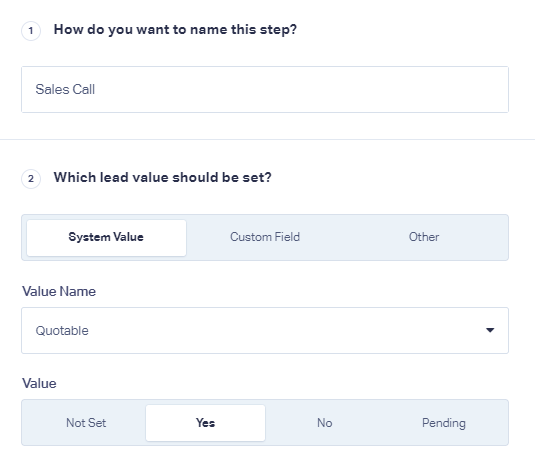
Click "Save Changes". You will now see the Set Lead Data step before your Dial step.
You can use the Set Lead Data to also set leads as "Not Quotable". In the example below, the "Set Lead Data" step sets incoming calls as "Not Quotable" if the caller selects "Support" from the menu.
4Review your Call Flow settings and click "Finish" to save your changes.
If you have any questions, please contact WhatConverts Support or email support@whatconverts.com
Get a FREE presentation of WhatConverts
One of our marketing experts will give you a full presentation of how WhatConverts can help you grow your business.
Schedule a Demo





