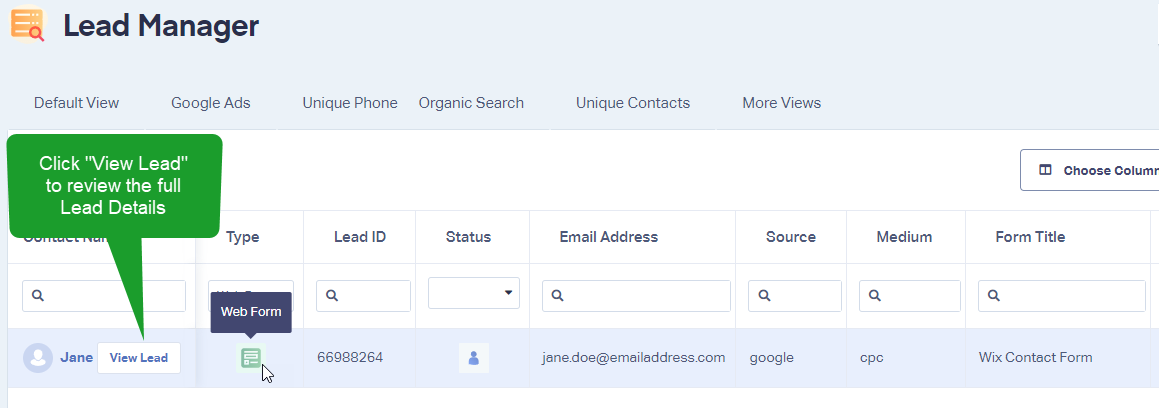Form Tracking on Wix
Tracking your forms from your Wix page is a quick and easy addition to get the most from your WhatConverts account and your marketing.
1Add your WhatConverts tracking code to your Wix site.
2Locate the form(s) you would like to track in your Wix page. Copy the URL.
3In the WhatConverts profile you want to track the form in, click "Tracking" in the top menu. Select "Forms" and then "Web Forms."
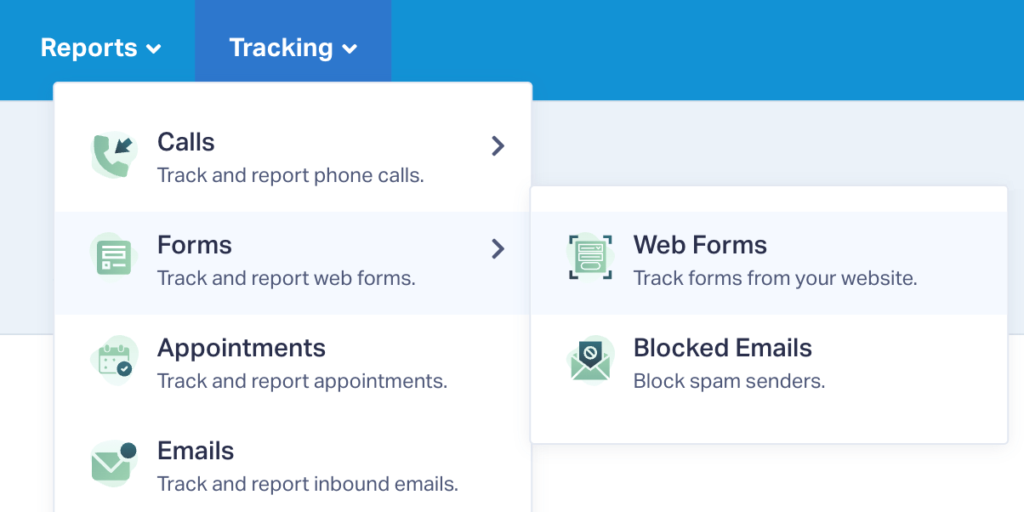
Click "+ Add Web Form". Select "Form Finder". Paste the URL and click "Find Form". Select the contact form from your site and click "Finish".
4Go back to the page your form is on. Fully refresh the page and send a test submission through. Go back to the WhatConverts profile. Click "Leads" in the top menu. You will see your test form under the Lead Manager.
If you have any questions, please contact WhatConverts Support or email support@whatconverts.com
Get a FREE presentation of WhatConverts
One of our marketing experts will give you a full presentation of how WhatConverts can help you grow your business.
Schedule a Demo