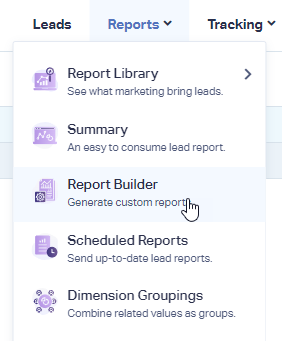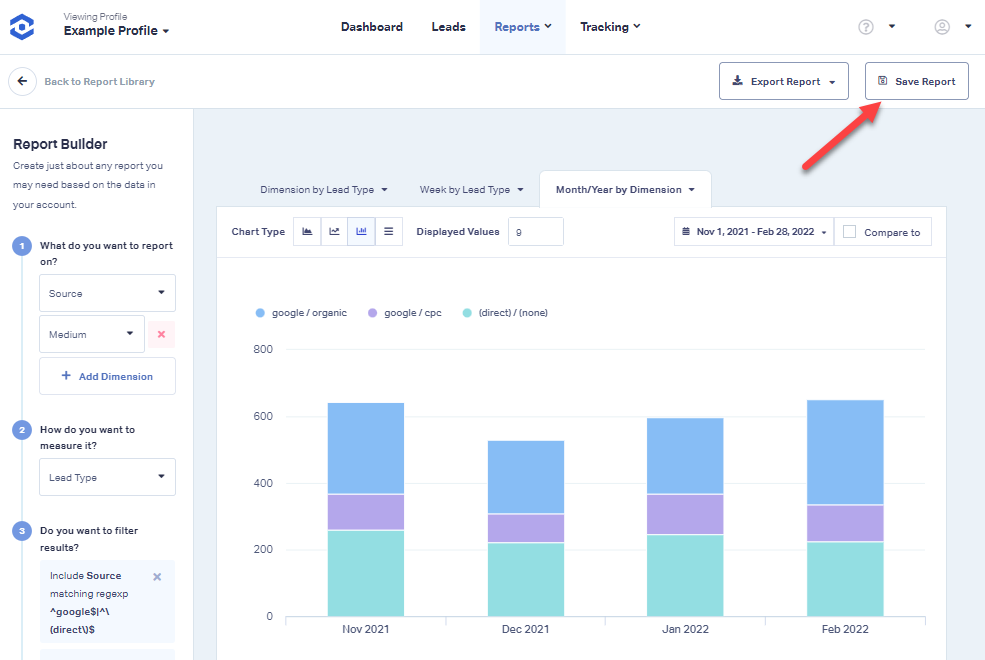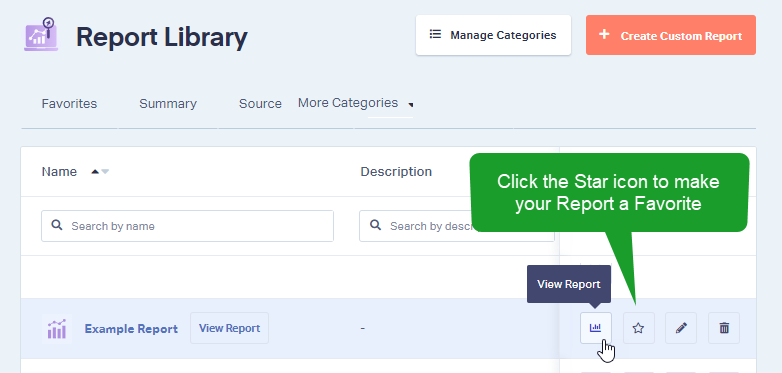Generating Custom Reports
1Log into the WhatConverts profile you would like to save a Custom Report in. Click "Reports in the top menu. Select "Report Builder".
Note:Only Pro, Elite and Agency plans have access to Report Builder. If you would like to upgrade your plan, see: How do I Upgrade my Plan?
2Under the Report Builder menu on the left, select a Primary Dimension (Metric) to report on from the drop-down. Click "+ Add Dimension" to add additional dimensions. You can add up to 5 dimensions.
3Once you have set up your report. Click the "Save Report" button located in the top right of the page.
Give your Custom Report a name, a brief description and select a Category to save the report in from the drop down. Click "Save".
4To find your saved report, click "Reports" in the top menu. Select "Report Library" and click "Browse Library". Select the Tab (category) where you saved your report.
Note: You can also create new or edit existing Categories by clicking the "Manage Categories" button. Locate your Saved Report and click the "View Report" button to review your report.
If you have any questions, please contact WhatConverts Support or email support@whatconverts.com
Get a FREE presentation of WhatConverts
One of our marketing experts will give you a full presentation of how WhatConverts can help you grow your business.
Schedule a Demo