How Can I Bill My Clients?
When you sign up for a WhatConverts account, you can only use one credit card. If you're going to manage your clients under your account, all of their usage will be billed to that credit card, making billing a challenge
In this guide, we'll walk you through setting up individual accounts for each client so they can be billed separately.
Click here for a video walkthrough.
Step 1: Setting Up a New WhatConverts Account for Your Client
Begin by visiting the WhatConverts homepage. The goal here is to sign up for a new account entirely dedicated to your client. Here's how you can do it:
1Click the "Try for Free" button.
2Enter your client’s details. Important: Make sure to use your email address.
3Enter your client’s credit card information.
This initial setup guarantees that all of the client’s usage within WhatConverts is billed carefully to their account, not yours.
Important: Make sure to use your email address
Using the same email across all client accounts lets you manage multiple accounts with a single login. This might seem like a small detail, but it makes a huge difference when logging in and managing accounts.
Step 2: Accessing Client Accounts
Once your client accounts are set up, it’s essential to know how to access each one:
1Log into Your WhatConverts Account
2Navigate to the Master Account View: At the top of your page, click on 'Viewing Master Account.'
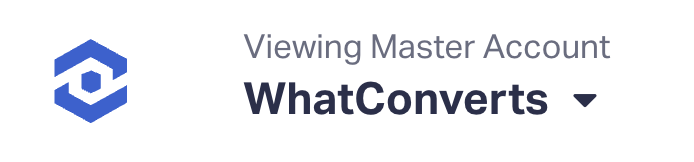
3Access your Client Accounts: In the Master Account column, a list displaying all your client accounts is visible. Here, you can click on each account to access them.
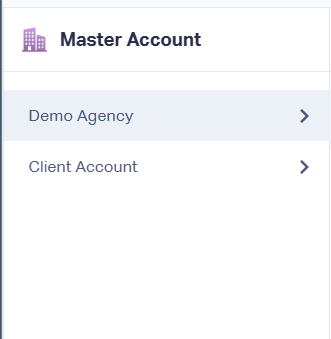
Conclusion
Creating individual WhatConverts accounts for each client is easy and brings several advantages, mainly focused on ensuring accurate billing and transparency. By following these steps, you can guarantee that each client is charged based on their actual usage, avoiding any potential misunderstandings.
If you have any questions, please contact WhatConverts Support or email support@whatconverts.com
Get a FREE presentation of WhatConverts
One of our marketing experts will give you a full presentation of how WhatConverts can help you grow your business.
Schedule a Demo




