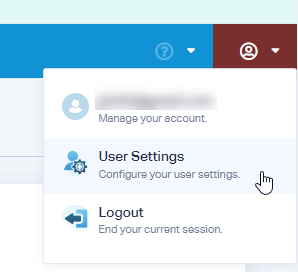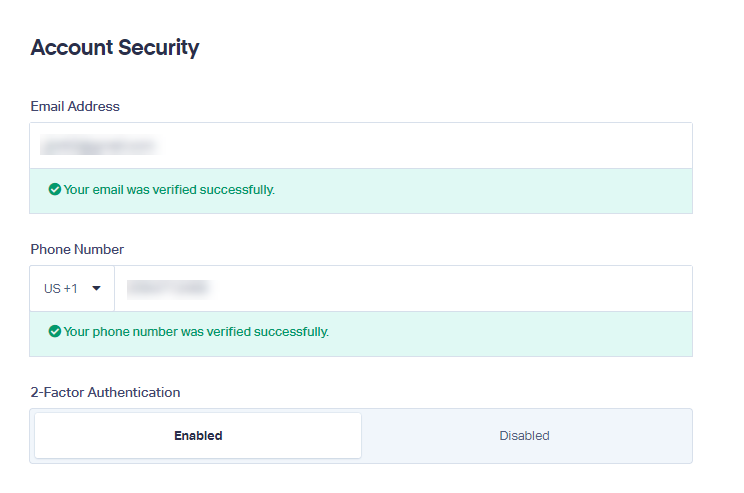How to Enable Two Factor Authentication
1Log into your WhatConverts account, click "User" then "User Settings" in the top right corner.
2Select "Security Settings" in the left panel. Enter your Email Address to verify your account.
Under 2-Factor Authentication, select "Enabled". Click "Update Security Settings".
Note: By default, authentication codes are sent to the email address listed in your settings. If you'd like to receive an SMS message to authenticate your account, please include a Phone Number in the Phone Number box. Click "Send Verification" to finish setting up your SMS authentication.
Get a FREE presentation of WhatConverts
One of our marketing experts will give you a full presentation of how WhatConverts can help you grow your business.
Schedule a Demo