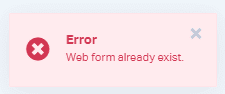Troubleshooting Form Tracking
Excluding Form Fields from Tracking
When you have information being submitted in a form on your site, you can choose which fields to also stop (or hide) from being tracked inside of WhatConverts.
To address this issue, we suggest implementing an attribute on form fields that you wish to not track.
- Find the field that you wish to stop tracking in your form. This is an example of a "credit card number" entry field:
<input name="creditcardnum" id="creditcardnum"> - Add
data-wc-ignore="true"to the field attributes. The updated field will be:
<input name="creditcardnum" id="creditcardnum" data-wc-ignore="true">
The field or fields that you specify with this attribute will no longer track inside of WhatConverts.
WhatConverts also offers Selective Form Tracking so you only track the forms you want.
Resolving "Form Already Exists" Errors
When adding a new form to track in your WhatConverts account, you may encounter the following error in the Form Integration Tool:
This happens if you're trying to add a form that is already integrated in your WhatConverts profile.
WhatConverts uses the Form ID, Name, Action or Class attribute to track your form. Some form builders use the same attribute for all of the forms you have on your page.
Example: Contact Form 7 uses the form class "wpcf7-form" by default. If you have integrated one of these forms, all of the Contact Form 7 forms will track from your site.
Troubleshooting Missing Web Forms
In some cases, our form finder is unable to find forms on a page.
This can happen if the form is loaded inside of an iframe or appears on the website via a third-party embed code. We have the following help articles that will guide you through setting up your forms if they cannot be found with the Form Finder.
For step-by-step instructions on manually setting up your Web Forms, see: Setting up Web Forms Manually.
For instructions on tracking forms in iframes, see: Tracking Web Forms in Iframes.
Fixing Incomplete Lead Data from Forms
If you are receiving form submissions without all the form data filled in, users are submitting the form in that state. WhatConverts processes the form submission if there is at least one value after the user submits the form. If the form requires the user to go back and fill out missing fields, WhatConverts will again process the form submission. So you may end up with two leads from the same user.
To address this issue, we suggest implementing a required attribute on form fields that are required. There are three ways that you can require a field to be submitted that WhatConverts can identify. When present, it lets us know the form field must be filled out before the form can be processed.
- Add a "required" attribute.
<input name="first_name" type="text" required> - Add a class attribute with a "required" value.
<input name="first_name" type="text" class="required"> - Add an aria-required attribute with a "true" value.
<input name="first_name" type="text" aria-required="true">
Using Regular Expressions to Validate Data
A regular expression, or regex, can be used to check for form fields and validate the data in the field itself. It can be something such as an email or a number. WhatConverts honors the Regex pattern if it is set.
An example of validating an email address in your form:
<input type="email" name="email" pattern="^[a-zA-Z0-9.!#$%&'*+/=?^_`{|}~-]+@[a-zA-Z0-9-]+(?:.[a-zA-Z0-9-]+)" required>
If you have any questions, please contact WhatConverts Support or email support@whatconverts.com.
Get a FREE presentation of WhatConverts
One of our marketing experts will give you a full presentation of how WhatConverts can help you grow your business.
Schedule a Demo