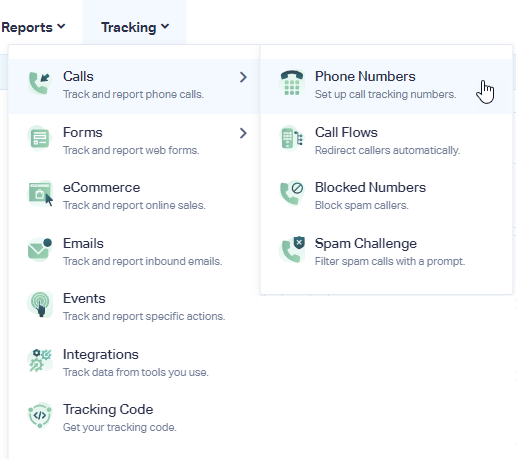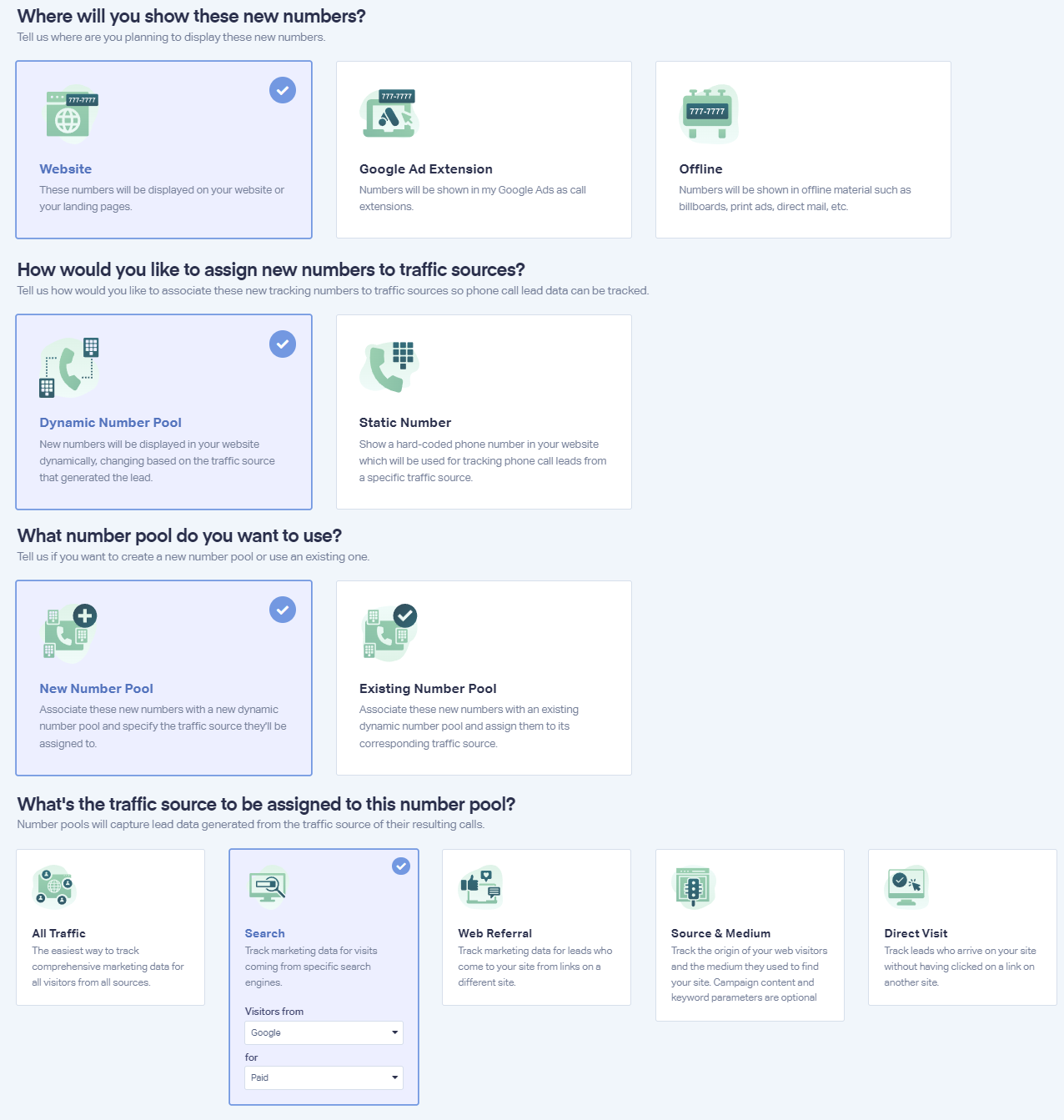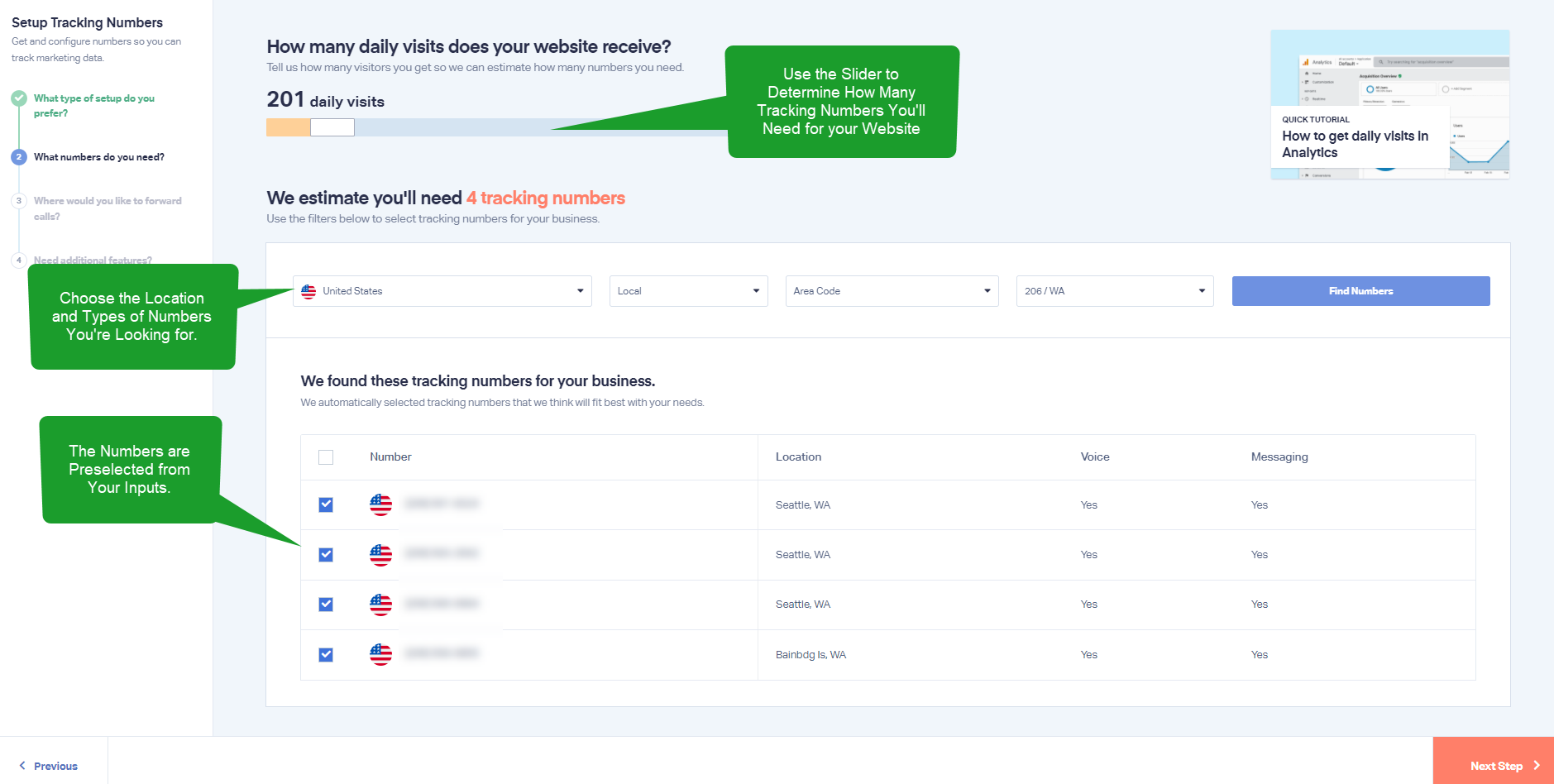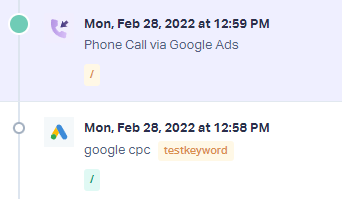Keyword Tracking for Google Ads Using a Dynamic Number Pool
1In your WhatConverts profile, select "Tracking" from the top menu. Select "Calls", then "Phone Numbers".
2Click "+ Add Phone Number". To track your website's calls, select, "Advanced Setup". Select "Website". Choose "Dynamic Number Pool", then "New Number Pool". Select "Search" as your Traffic Source. Under the Visitors from drop-down, select "Google. Under the for drop-down, select "Paid". Click "Next Step".
3Follow the guide to determine how many numbers you'll need for your website. Choose the Country, Phone Number Type (Local or Toll Free) and Area Code and click "Find Numbers". Your numbers will be preselected. Review the numbers and click "Next Step".
4Enter your Destination Number to forward your calls to, give your numbers a Name to identify them such as "Google Ads" and as a swap number, enter the phone number that is currently on your website or landing page. Click "Next Step".
The next few prompts will guide you through setting up these tracking numbers to ensure you have all the features that you're looking for:
- Call Recording
- Call Greetings (a message that is played to the caller)
- Call Whisper (a message that is played to the call recipient)
- Tracking Text Messages
- Call Transcription
- PCI Redaction
Once you are satisfied with the settings you've chosen, click "Finish".
5In Google Ads, you will need Auto-Tagging "On" and the "ValueTrack Tracking Template" set up.
6Test your implementation by adding "?gclid=test&wc_clear=true" to the end of your URL to simulate a Google Ads click.
- Open new browser session and enter this URL.
http://www.YOURWEBSITE.com/?gclid=test&utm_keyword=testkeyword&wc_clear=true
- Call the telephone number.
- In your WhatConverts Lead Manager, check the newest phone call lead. You should see:
- Important: To track your calls, you will need to install the WhatConverts Tracking Script on your website.
If you have any questions, please contact us here: Contact WhatConverts Support or email support@whatconverts.com
Get a FREE presentation of WhatConverts
One of our marketing experts will give you a full presentation of how WhatConverts can help you grow your business.
Schedule a Demo