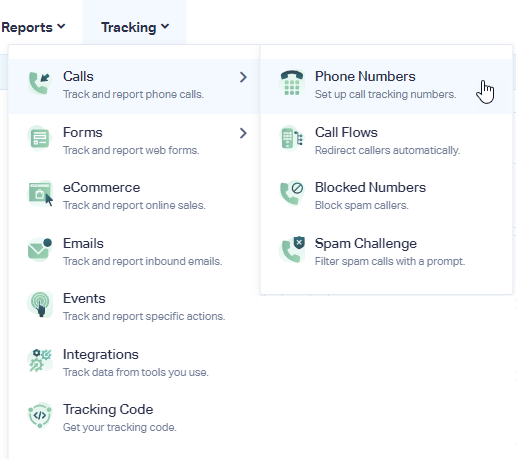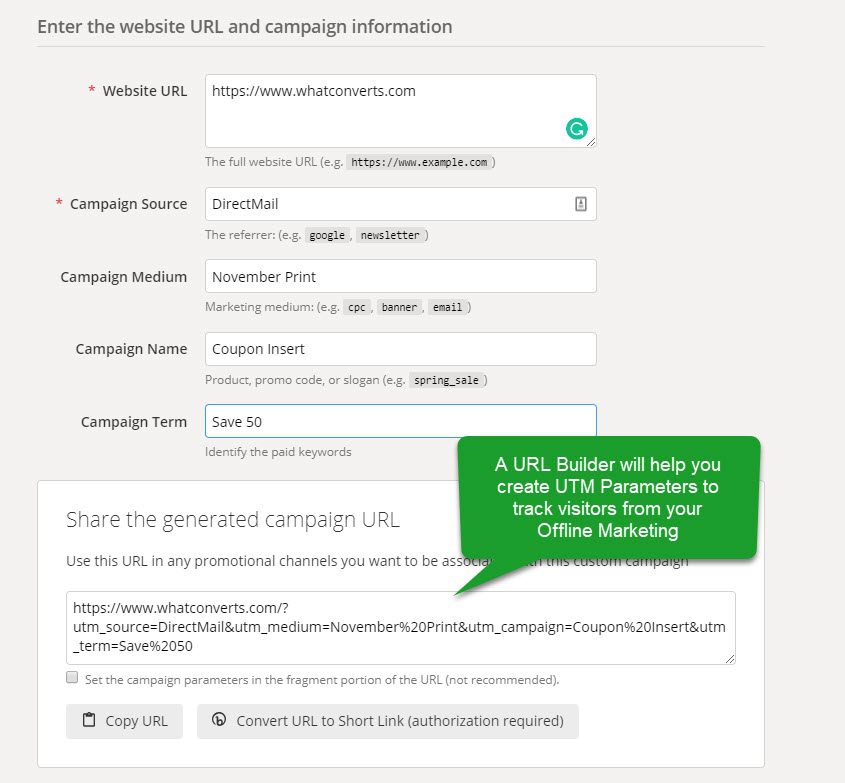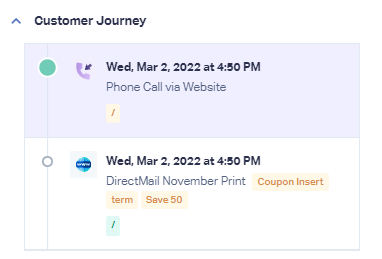How do I Track Direct Mail or Offline Campaigns?
Create an Offline Tracking Number for your Direct Mail or Offline Marketing Materials
1Log into your WhatConverts profile. Click "Tracking" in the top menu. Select "Calls", then "Phone Numbers".
2Click "+ Add Phone Number". Select "Advanced Setup". Choose "Offline" and click "Next Step". Move the slider to "1". Choose the Country, Phone Number Type (Local or Toll Free) and Area Code and click "Find Numbers". Review the number and click "Next Step".
3Enter the Destination Number that you are forwarding your calls to and give your phone number a name that will identify your offline material or campaign. Click "Next Step".
The next few prompts will guide you through setting up these tracking numbers to ensure you have all the features that you're looking for. Toggle the settings on or off based on your preferences. Once you are satisfied with the settings you've chosen, click "Finish".
Track your Calls from Offline Marketing Materials that Click Through to your Website
Important: Before setting up tracking to your site, have your numbers set in an All Traffic Dynamic Number Pool and your WhatConverts Tracking Script is added to your website.
1Use a URL builder (such as the Google Analytics URL Builder) to create a URL using an identifiable Source and Medium. This will identify that a user has come from your marketing material. Copy the generated URL.
Note:
- WhatConverts can report the UTM parameters for Source, Medium, Campaign, Content and Keyword.
2Create a short URL for your Direct Mail or Offline Marketing materials. Two main options for shortening your new, UTM rich URL:
- Use a URL redirect from your own domain (such as YourDomain.com/Offer). You may need to have your web developer create a link that redirects to your newly generated URL, but many popular domain hosting sites, such as GoDaddy, offer guides on how to create a URL redirect as well
- Create a short URL using Bit.ly or Rebrand.ly that forwards to the URL you created.
Use this URL on your Direct Mail & Offline Marketing.
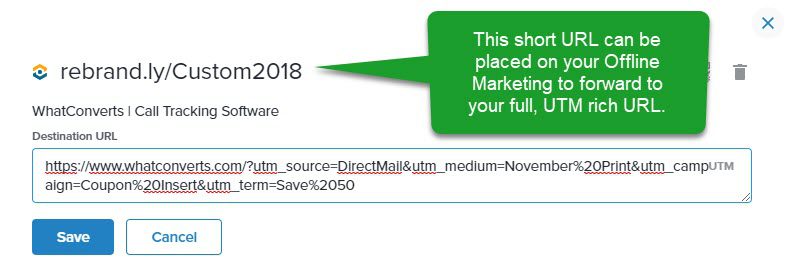
3Look for incoming leads from your offline marketing in your WhatConverts Lead Manager. You will see your UTM parameters populate as shown below in the Customer Journey.
Get a FREE presentation of WhatConverts
One of our marketing experts will give you a full presentation of how WhatConverts can help you grow your business.
Schedule a Demo