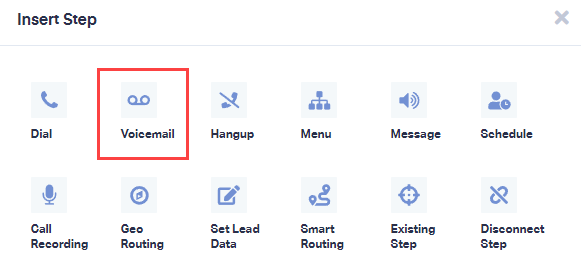How to set up a Voicemail Step
1Log into the WhatConverts Profile you want to set up the Call Flow in. Click "Tracking" in the top menu. Select "Phone Calls" and click "Call Flows".
2On the Call Flows page, you can create or edit an incoming call flow to add a voicemail step.
- For information on creating a new call flow see:
In the "Incoming Call Flows" tab, Edit a call flow by clicking the "Pencil (Edit) Icon".
3After the Dial step, click "+" and select "Voicemail" to add a voicemail step.
Enter a "Name" for your voicemail step and choose what type of message you would like your caller to hear when they reach this step.
- None: Plays no message to your caller.
Say Message: Allows you to type in a message you would like your caller to hear.
Play Recording: Allows you to upload a short MP3 file audio recording for your caller to hear.
Select "Yes" or "No" if you would like your callers to hear a beep after your prompt. Enter a Maximum Length time for your voicemail message.
Click "Save Changes".
4Review the changes to your call flow and click "Finish".
- Important: When choosing the Voicemail step, keep in mind the How long to wait for recipient to answer? setting in the previous Dial step(s). If you have a destination phone that has voicemail set up, you will want to make sure that the duration is shorter than how long it takes for your destination phone to go to voicemail.
For example, if your personal voicemail is set to begin after ringing for 30 seconds, you'll want to make sure the timeout in your dial step is between 20 and 29 seconds to ensure the call reaches your Voicemail step.
If you have any questions, please contact us here: Contact WhatConverts Support or email support@whatconverts.com
Get a FREE presentation of WhatConverts
One of our marketing experts will give you a full presentation of how WhatConverts can help you grow your business.
Schedule a Demo