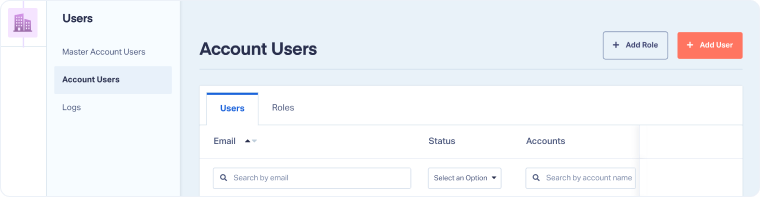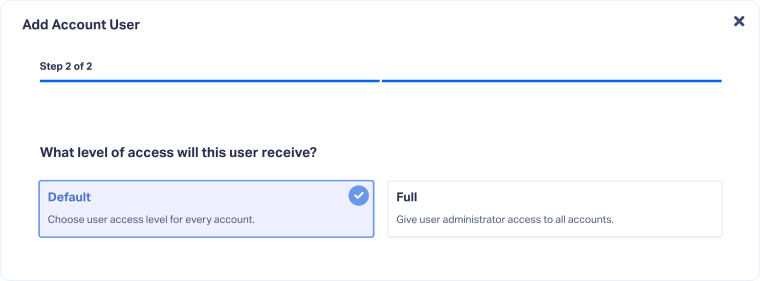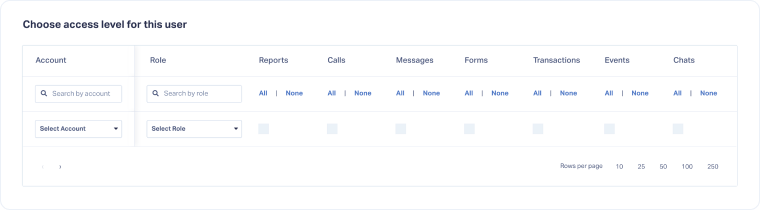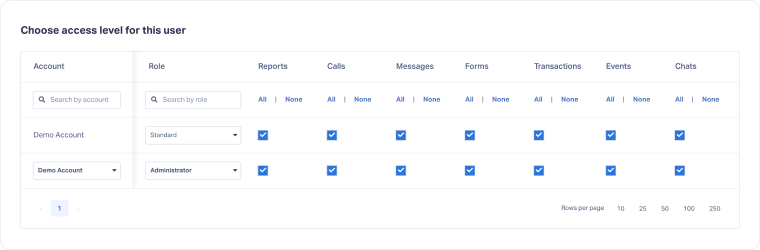Add an Account User
Account Users have access only to the specific account(s) they are added to. Follow this process to add a new Account User. Use this option to give clients or team members controlled access to specific accounts.
Add a New Account user
From the Master Account:
- Open the Master Account Settings. Select "Users".
- Under Users, select "Account Users".
- Click "+ Add User".
- Enter the user's email address.
- Select the "Default" level of access to control which accounts and roles the user will have access to.
- Add the account(s) the user should access.
- Assign a Role for each added account.
- Choose the notifications the user should receive for the added account(s).
- Click "Create User" to confirm. The user will receive an activation email to get started.
Note: Once the Account User is created, an activation email will be sent to the provided email address. The user must confirm this activation email before they can log in and use WhatConverts.
Note: Selecting the Full level of access will grant the user Administrator access to all accounts within that Master Account.
Edit an Account User
From the Master Account, Master Account Owners and Administrators can update an Account User:
- Open the Master Account Settings and click "Users".
- Select "Account Users".
- In the "Users" tab, click "Edit User" next to the user you want to update.
- Make your changes and click "Save User".
Note: Only Owners and Admins can edit a Master Account User.
Delete an Account User
From the Master Account, Master Account Owners and Administrators can delete an Account User when access is no longer needed:
- Open the Master Account Settings and click "Users".
- Select "Account Users".
- In the "Users" tab, click "Delete User" next to the user you want to remove.
- Click "Delete User" to confirm.
Note: Only Owners and Admins can delete a Master Account User.
Related Topics
Get a FREE presentation of WhatConverts
One of our marketing experts will give you a full presentation of how WhatConverts can help you grow your business.
Schedule a Demo