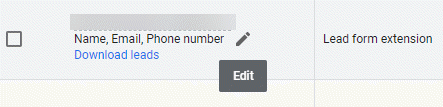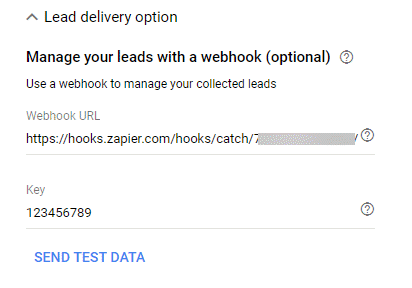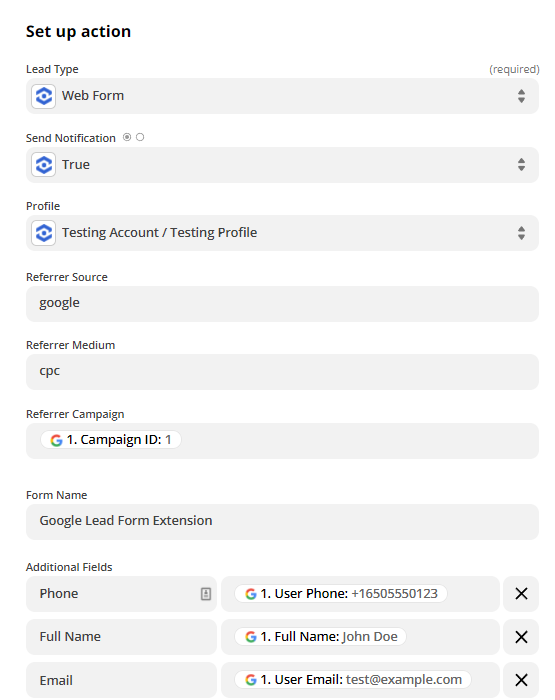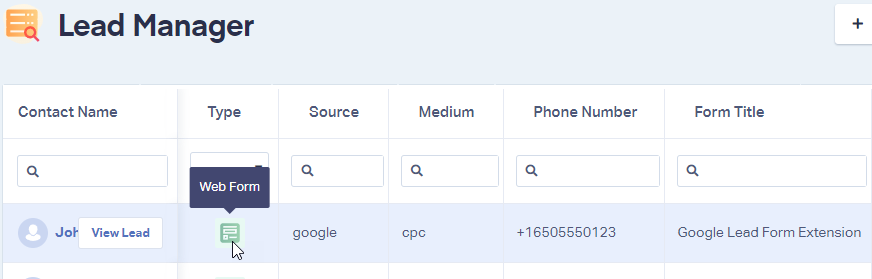Google Lead Form Extension Tracking
1Log into Google Ads, navigate to your Google Lead Form Extension by selecting "Ads & Extensions". Click "Extensions". Locate your Lead Form Extension and click "Edit".
2Scroll to Lead delivery option and select the "down arrow" to expand the menu.
3Go to Zapier and click "Create Zap". Select "Google Lead Form Extensions" as your Trigger App and "New Lead" as the Trigger Event click "Continue". "Copy" the Webhook URL.
4Go back to Google Ads and "Paste" the Webhook URL in the Webhook URL field.
Enter a Key into the Key field that will be sent with your Lead Data. Click "Send Test Data" and click "Save".
5Go back to Zapier and click "Continue" on the Set Up Webhook page. Click "Test Trigger" to get your Sample Data from Google. Select the Lead Form Extension Data for Lead A and click "Continue'.
6Select "WhatConverts as your Action App and "Create Lead" as your Action Event. Click "Continue". Choose your WhatConverts Account or Add your WhatConverts Account and click "Continue".
- Note: If you have not set up a WhatConverts account in Zapier, you can follow the detailed instructions in Connecting to Zapier.
On the Customize Lead page, set up your integration with the following:
- Lead Type: Select "Web Form" from the drop-down.
Profile: Select your "WhatConverts Profile" that you would like to receive your Google Lead Form data.
Referrer Source: Type "google"
Referrer Medium: Type "cpc"
Referrer Campaign: Select "Campaign ID" from the Insert a Field drop-down
Form Name: Type "Google Lead Form Extension"
Scroll toward the bottom, under Additional Fields, in the first box type the Input Field that you're collecting from Google Lead Form Extensions and select the corresponding data point from the Insert a Field drop-down menu. In the example below, we are collecting Phone Number, Name and Email.
Click "Continue". On the Test action page, select "Test & Continue" to send your test data to your WhatConverts profile. Give your Zap a Name and turn your Zap "On".
7Go back to your WhatConverts profile. Select "Leads" from the top menu. Scroll down to the Lead Manager. You should see the test form submission in the list.
To review the full Lead Details for the submission, including all of the form input data, click "View Lead".
If you have any questions, please contact us here: Contact WhatConverts Support or email support@whatconverts.com
Get a FREE presentation of WhatConverts
One of our marketing experts will give you a full presentation of how WhatConverts can help you grow your business.
Schedule a Demo