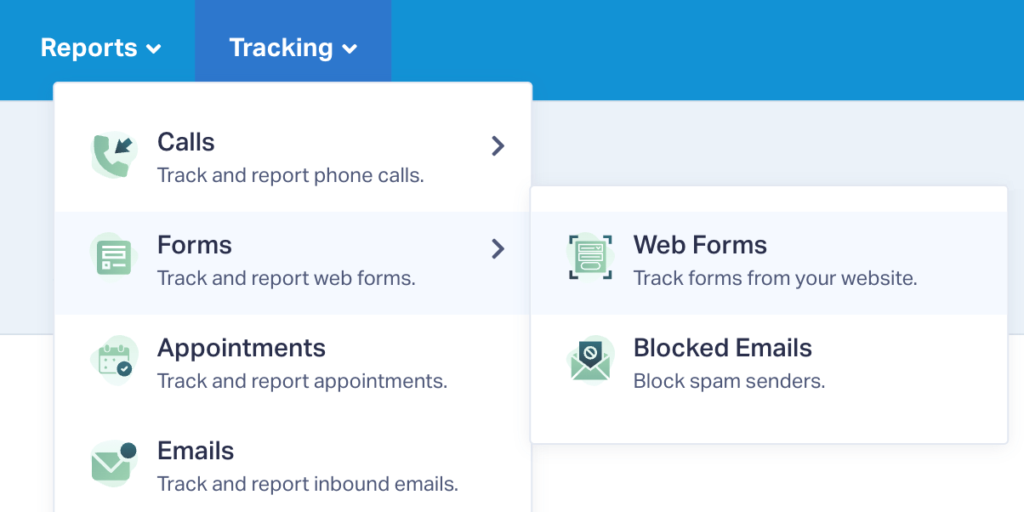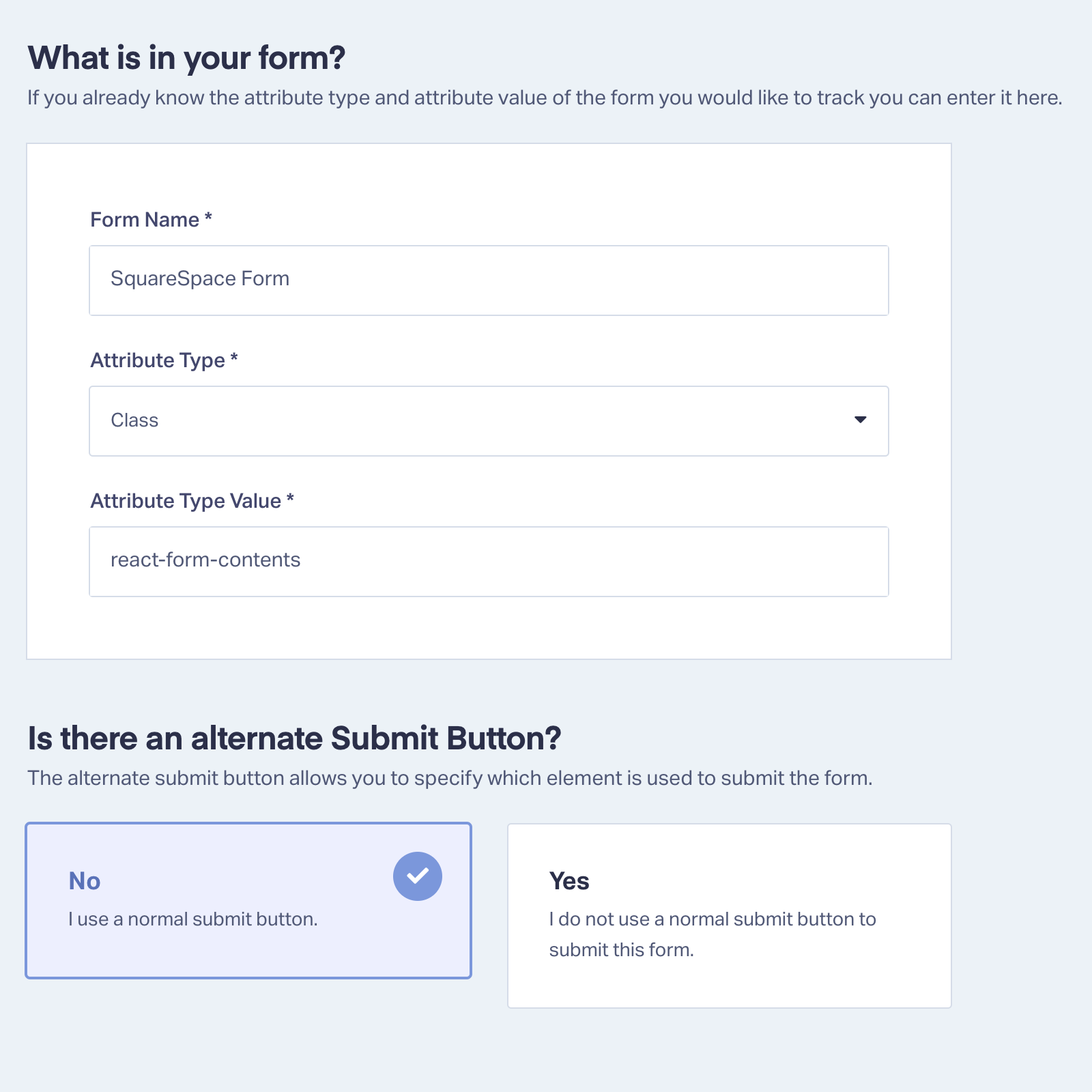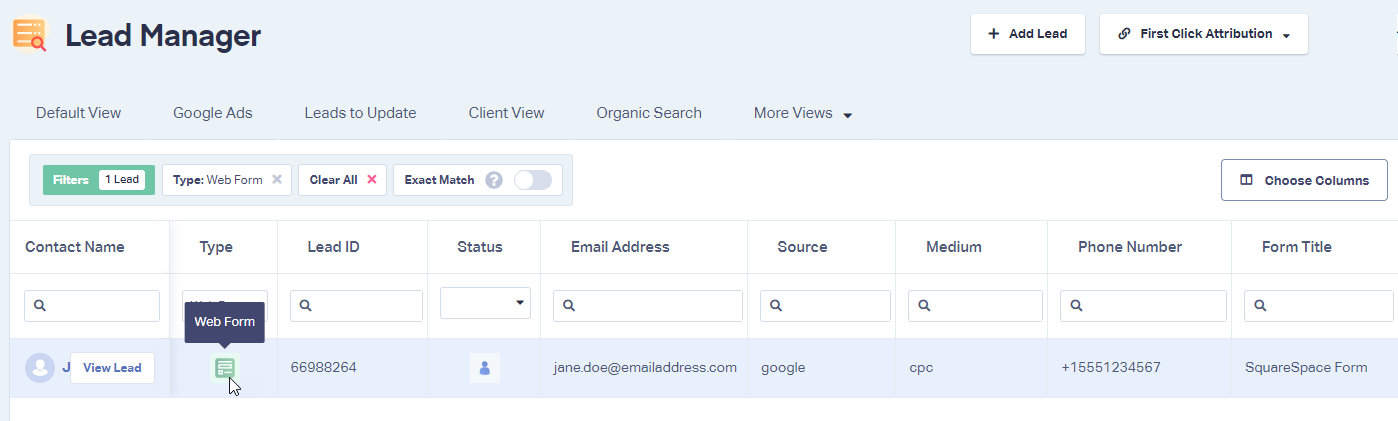Form Tracking for Squarespace
Tracking your forms in WhatConverts from your Squarespace Store is a quick and easy addition to get the most from your WhatConverts account and your marketing.
Important: You need to first add your WhatConverts Tracking Code before tracking e-commerce transactions from SquareSpace.
1Log into the WhatConverts profile you want to set the form up to track in. Click "Tracking" in the top menu, then select "Forms" and click "Web Forms".
2Click "+ Add Web Form". Click "Manual Setup". Give your form a name, select "Class" from the Attribute Type drop-down, and paste react-form-contents into the Attribute Type Value field. Click "Finish".
Note: Don't include the quotation marks in the Attribute Type Value field.
3Go back to the page your form is on. Fully refresh the page and send a test submission through. Go to the WhatConverts profile you've set the form up in and click "Leads" from the top menu. Under Lead Manager, find your test form submission.
If you have any questions, please contact us here: Contact WhatConverts Support or email support@whatconverts.com
Get a FREE presentation of WhatConverts
One of our marketing experts will give you a full presentation of how WhatConverts can help you grow your business.
Schedule a Demo