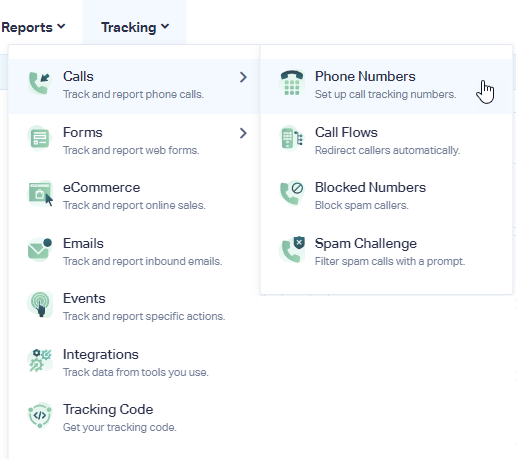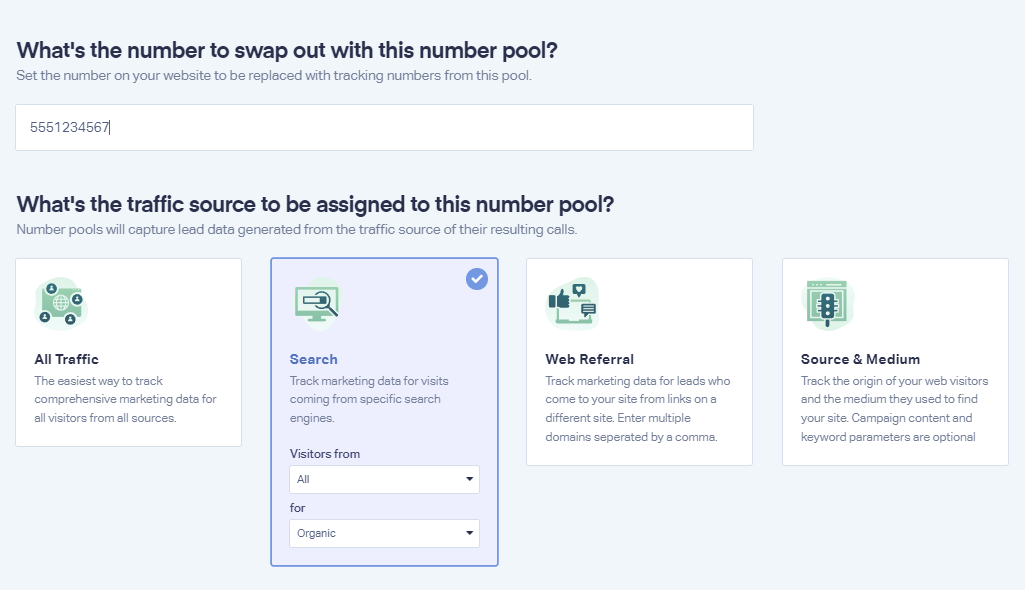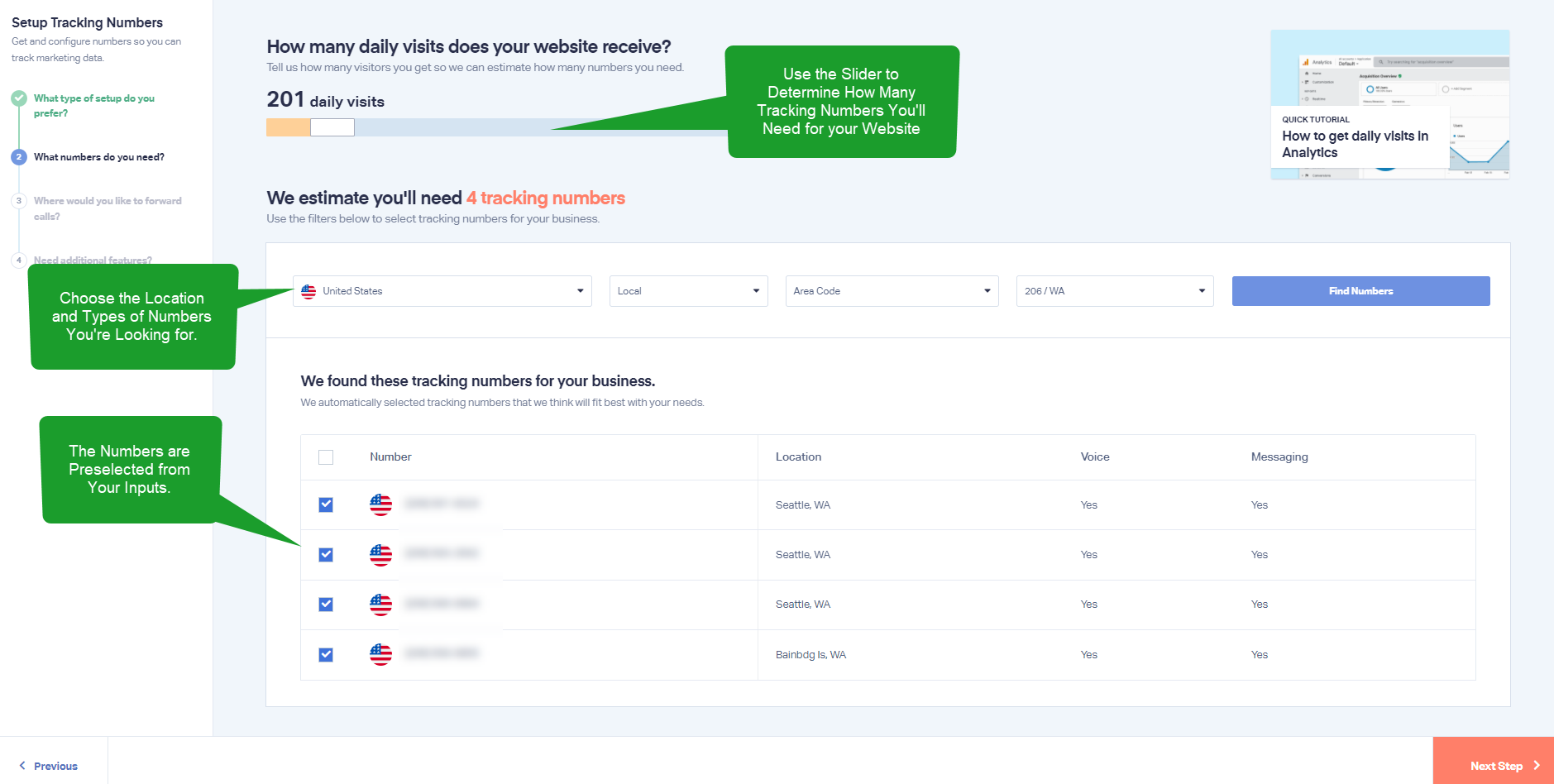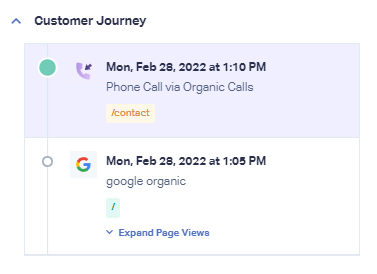Set up Dynamic Number Pool to Track Organic Traffic
1In your WhatConverts profile, select "Tracking" from the top menu. Select "Calls", then "Phone Numbers".
2Click "+ Add Dynamic Number Pool". To track your website's calls, select "Advanced Setup". Enter the phone number that you would like to swap on your website (this will be the phone number that is hard-coded (static) currently on your site.
Select "Search" as the Traffic Source for the pool. Select Visitors from "All" and for "Organic" from the drop-downs. Click "Next Step"
3Follow the guide to determine how many numbers you'll need for your website.
- Note: To review traffic information for Organic Only traffic, in Google Analytics, go to your dashboard and select the "Audience" > "Overview". Choose the "Hourly" view on the top right of the chart. Add a "Segment" (found above the chart), find and apply the "Organic Traffic" segment.
Choose the Country, Phone Number Type (Local or Toll Free) and Area Code and click "Find Numbers". Your numbers will be preselected. Review the numbers and click "Next Step".
4Enter your Destination Number to forward your calls to. Click "Next Step".
The next few prompts will guide you through setting up these tracking numbers to ensure you have all the features that you want for tracking your Organic calls. Once you are satisfied with the settings you've chosen, click "Finish".
5Test your implementation by adding "?utm_source=google&utm_medium=organic&wc_clear=true" to the end of your URL to simulate an organic Google click.
- Open new browser session and enter this URL.
http://www.YOURWEBSITE.com/?utm_source=google&utm_medium=organic&wc_clear=true
- Call the telephone number.
- In your WhatConverts Lead Manager, check the newest phone call lead. You should see:
- Important: To track your calls, you will need to install the WhatConverts Tracking Script on your website.
If you have any questions, please contact us here: Contact WhatConverts Support or email support@whatconverts.com
Get a FREE presentation of WhatConverts
One of our marketing experts will give you a full presentation of how WhatConverts can help you grow your business.
Schedule a Demo