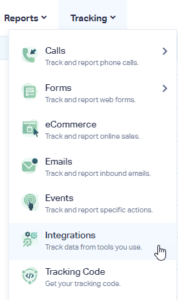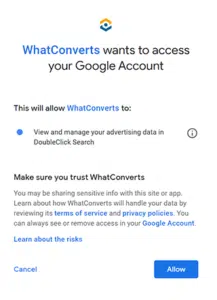Search Ads 360 Integration
Linking your WhatConverts account to your Search Ads 360 account can help you analyze customer activity on your website after an ad click or impression.
This information can shed light on how much of your website traffic or business comes from Search Ads 360 and help you improve your ads and website. If you have a question that is not answered, please don’t hesitate to contact our support team in the link at the end of the page.
1Log into the WhatConverts Profile you want to connect to Search Ads 360. Click "Tracking" in the top menu. Select "Integrations".
Note: You can also connect to Search Ads 360 at the Master Account level by logging into your WhatConverts Master Account. Click the "Master Account" icon on the left and select "Master Integrations".
2Click "Connect" in the Search Ads 360 Module. Click "+ Add Connection" which will send you to Google to allow WhatConverts to send conversions to floodlights in your Search Ads 360 account.
3Click on "Allow" at the authorization page.
4Select your "Agency", "Advertiser" and "Floodlight" you would like to use for this integration.
5Choose which types of leads you would like for WhatConverts to send to Search Ads 360 as conversions and select when to trigger the conversions to be sent to Search Ads 360.
Note: There are three Trigger types:
- The "New Lead Received" option will trigger when a new lead is received.
- The "Sales Value Received or Added" option will trigger when a sales value is received with a new lead such as e-commerce transactions or when a sales value is added to a lead after it has been received. When a sales value is present, it will be sent along with the conversion to Search Ads 360 only if the floodlight type is set to transaction.
- The "Set as Quotable Lead" option will pass conversions only when a lead has been marked as "Quotable".
Conversions to floodlights will only be sent once to Search Ads 360. After a sales value has been added, no more conversions will be sent.
6Click "Finish".
Note: It may take up to 24 hours before conversions show up in Search Ads 360.
Search Ads 360 Auto-Tagging
Each click that is generated from Search Ads 360 will have a unique GCLID parameter appended to the landing page URL. When a GCLID parameter is set, the click is attributed to a Google paid visit.
This can be circumvented and attributed to the correct advertising platform by appending the utm_source={advertising platofmr} and utm_medium=cpc parameters onto the URL along with force_utm=true.
For example if you are using Search Ads 360 to generate click for Bing paid then a URL generated should look like https://www.example.com/?utm_source=bing&utm_medium=cpc&force_utm=true.
If you have any questions, please contact us here: Contact WhatConverts Support or email support@whatconverts.com
Get a FREE presentation of WhatConverts
One of our marketing experts will give you a full presentation of how WhatConverts can help you grow your business.
Schedule a Demo